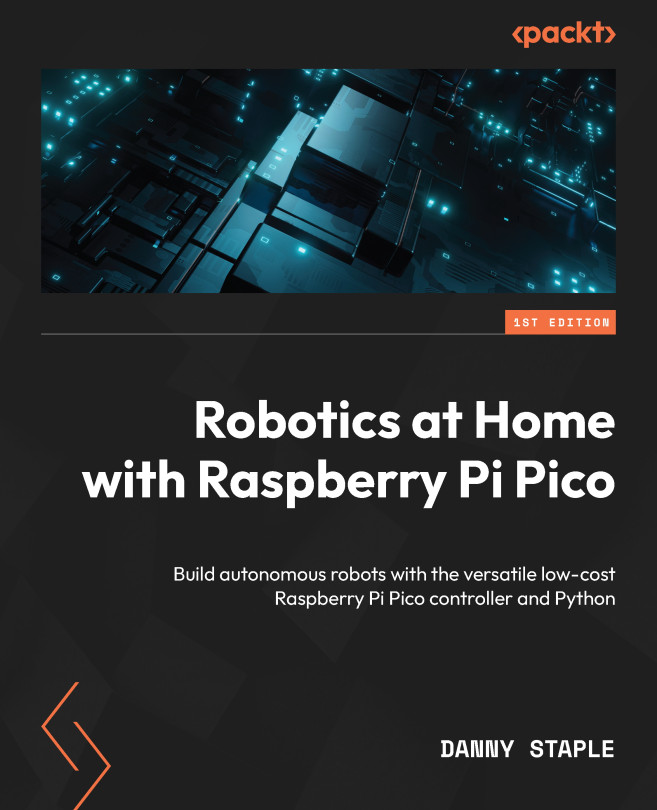Planning and Shopping for More Devices
We now have a beginner robot platform up and running. The robot can drive around, and we have a pair of sensors already wired in. However, it becomes more interesting and useful if we add other sensors and devices – perhaps also a way to control the robot remotely!
In this chapter, we will look at some of the devices we will use and what types they are, learning more about robot sensors in general. Then, we will look at actual device part numbers and plan where to put our devices on the robot, where there is space for them, and test-fitting them. Next, we will look at a purchase list to build this. Finally, we will build a sensor bracket for our robot.
In this chapter, we’re going to cover the following main topics:
- Introducing sensors
- Choosing device types
- Planning what to add and where
- Shopping list – parts and where to find them
- Preparing the robot