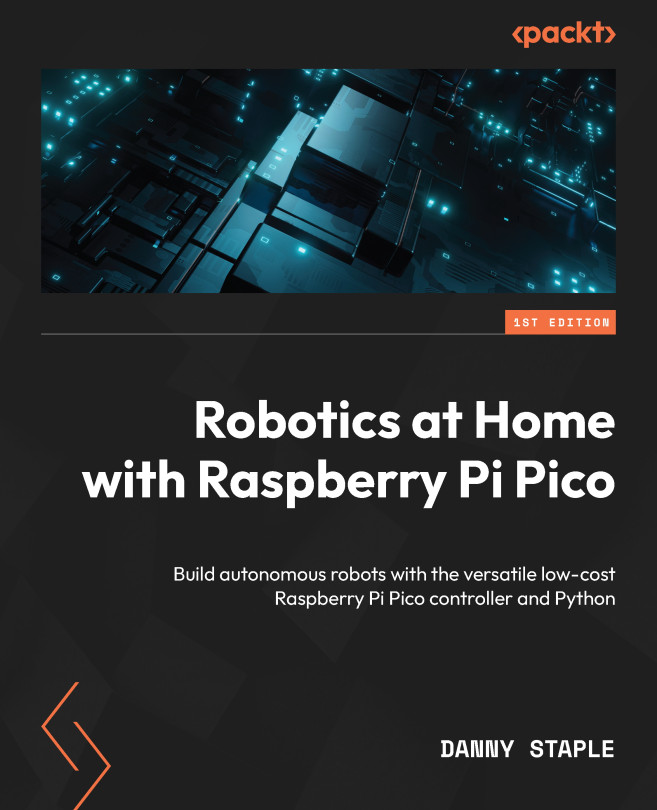Building a Robot around Pico
Building a robot involves utilizing some practical skills in a workshop – cutting, drilling, and, most importantly, measuring. It also requires assembling parts and keeping them in place. The robot platform will be the base for our Raspberry Pi Pico robotics experiments, since we want to try out our FreeCAD designs in the real world.
Cutting and scratch building from styrene is a workshop technique that’s used by model makers and robot builders in many situations – it’s cheap and convenient in terms of materials but requires some patience and practice. Could you 3D-print, CNC-mill, or laser-cut these parts? Almost certainly – however, not everyone has access to these tools, and learning about scratch build techniques to complement them will give you flexibility as a workbench wizard.
Later in this chapter, we will look at wiring our robot and connecting the electronics so that the robot is ready for us to code on...