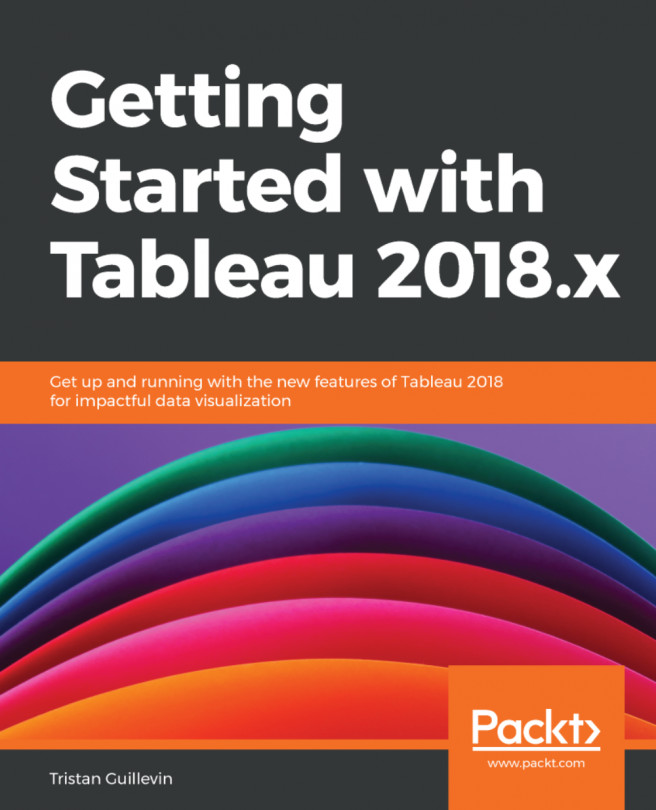In a Workbook, you can add as many data sources as you want. In a Worksheet, you can see which Data Source is used thanks to the tick mark (✓) next to its icon, as you can see in the following screenshot:
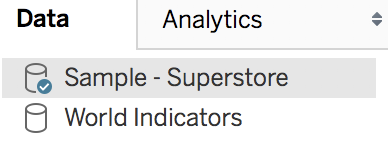
You can create different Worksheets based on different data sources and assemble them in a Dashboard. But what if you need more than that? What if you want to create a visualization using two different data sources or create a unique data source based on a different type of connection? You can do all of that, too.
In this chapter about advanced data connections, we'll see how to work with multiple datasets as well as some other new features for unions. The three sections of this chapter focus on the following:
- Cross-database Join
- Data-blending
- Wildcard union
The different examples require a specific dataset or file to be reproduced.
Let's start this chapter with a way of combining multiple datasets in one Data Source.