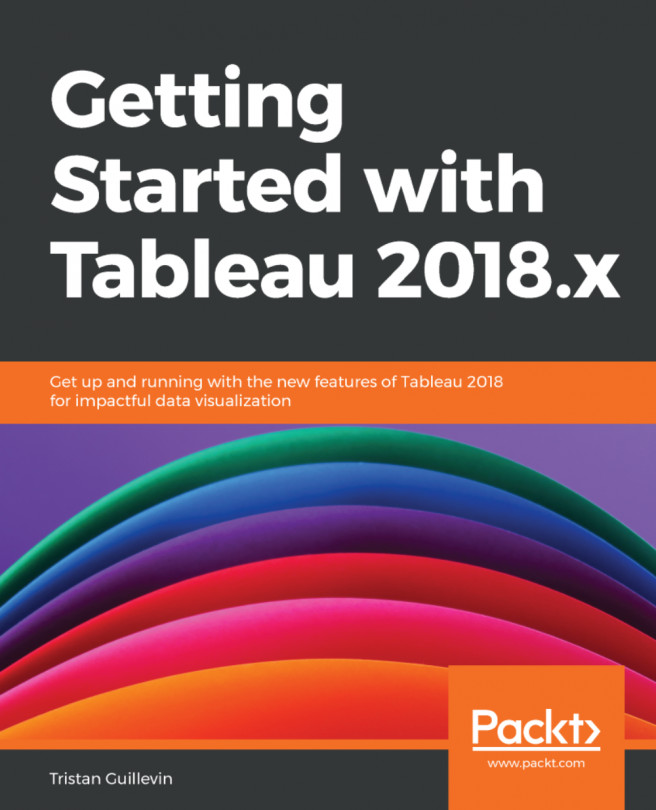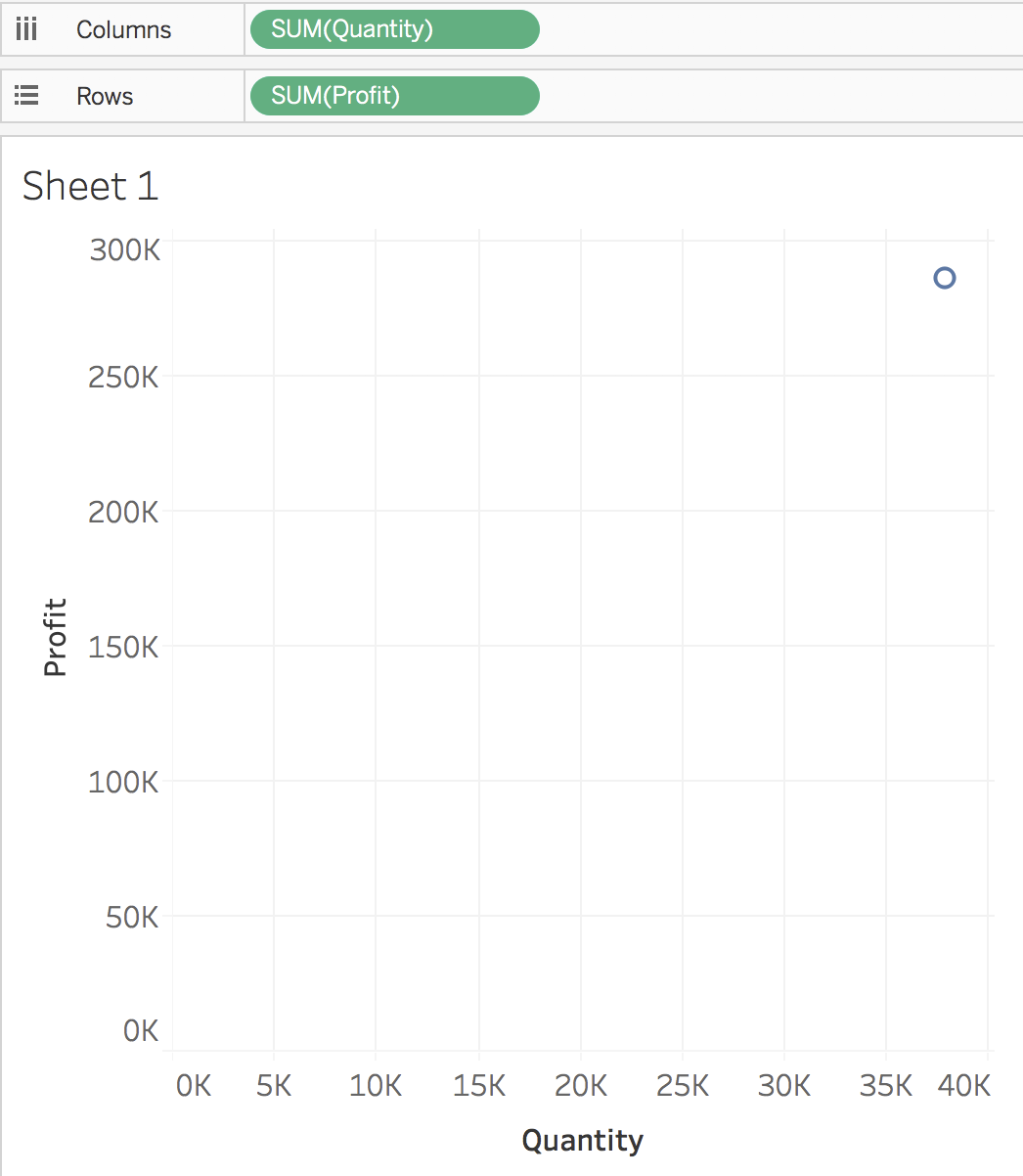This chapter is your first concrete introduction to Tableau. Together, we'll connect to data, create three visualizations, and assemble them in what will be your first Dashboard. Then, we'll use Tableau as a data exploration tool and answer business questions by using only the power of data visualization.
The following are the topics covered in this chapter:
- Connecting to data
- Creating a first set of visualizations
- Building your first Dashboard
- Using Tableau for data exploration
A few things before we start. Be not afraid. Two buttons on the toolbar will always save you:
- : This lets you undo any actions, and, good news, it's unlimited. So if you make a mistake, use it!

- : This lets you start from the beginning. It removes everything in the Worksheet or Dashboard. Start fresh start if you feel stuck somewhere!

Are you ready? Then double-click on the Tableau icon and let's get started.