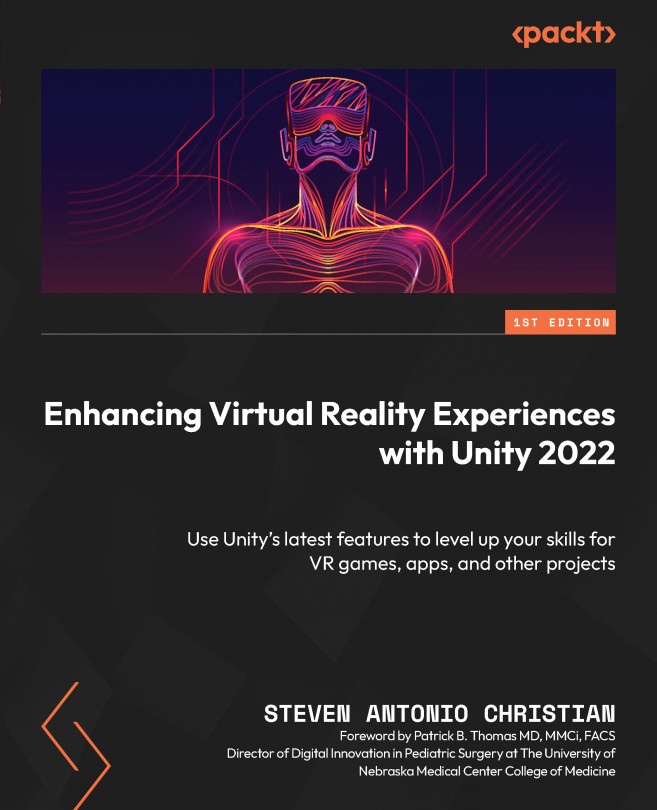Working with Inputs and Interactions
Making realistic interactions in VR is key to making memorable immersive experiences.
In VR, we don’t just rely on joysticks and buttons; we also apply natural gestures to interact with the world. We kneel to pick things up, we clench our fists to hold objects, we wave our arms to swing swords, and so on. The act of punching in real life is similar to performing a punching action in VR. We must acknowledge how we interact in VR and incorporate that into our development process.
It is in our best interest to explore this area of development because users are attracted to VR to explore digital worlds and free themselves of the limitations of the real world. Incorporating interactions that make users feel free creates a framework for memorable experiences in VR.
Part of the development process is testing the limits of the medium and pushing it beyond what is expected.
Since we set up our basic VR scene in the VR setup section in...