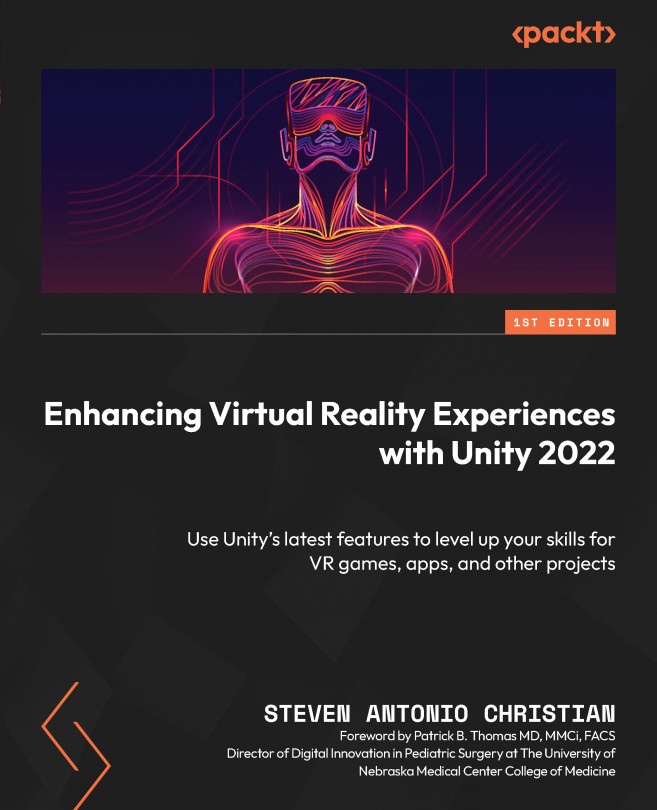Animating a Virtual Reality Experience
If you’re anything like me, animation has a special place in your heart. It’s not just cartoons on a screen; it’s also a way to bring ideas and stories to life. It’s a fantastic skill to have, particularly if you’re interested in the extended reality (XR) space.
We’ll start from the basics—writing a synopsis and a script for your animated sequence. We’ll then help you visualize your script by teaching you how to convert it into a storyboard. Once we’ve laid the groundwork, we’ll move on to some hands-on practice with Unity Timeline.
But remember—these are more than just skills. They’re tools that you can wield to give your animated sequences a unique style and flair. The processes we’ll cover are just guidelines—feel free to play around and make them your own. After all, creativity is at the heart of all great animation.
If we look back at...