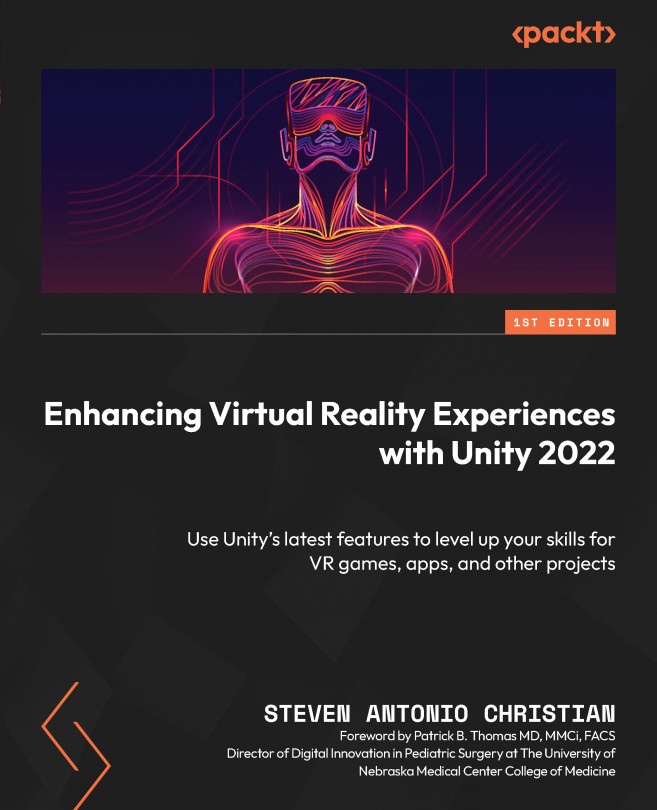Using Game Objects, Materials, and Prefabs
In this chapter, we will delve deeper into the world of GOs in Unity and explore how they can be utilized to enhance the visual quality of VR experiences. We will cover a variety of essential topics, including creating a custom grid with primitive GOs, assigning custom materials to GOs, and replacing VR hands and objects with custom game objects. Additionally, we will delve into the use of ProBuilder and Polybrush to create custom 3D shapes and environments, as well as the use of Unity packages and FBX Exporter for project organization and asset management.
Throughout the chapter, we will work on several projects that will help solidify your understanding of these concepts. These projects will include creating a custom grid of primitive GOs with custom materials, replacing VR hands with custom game objects from the Unity Asset Store, and creating a custom VR demo room to test advanced VR features. By the end of this chapter, you will have...