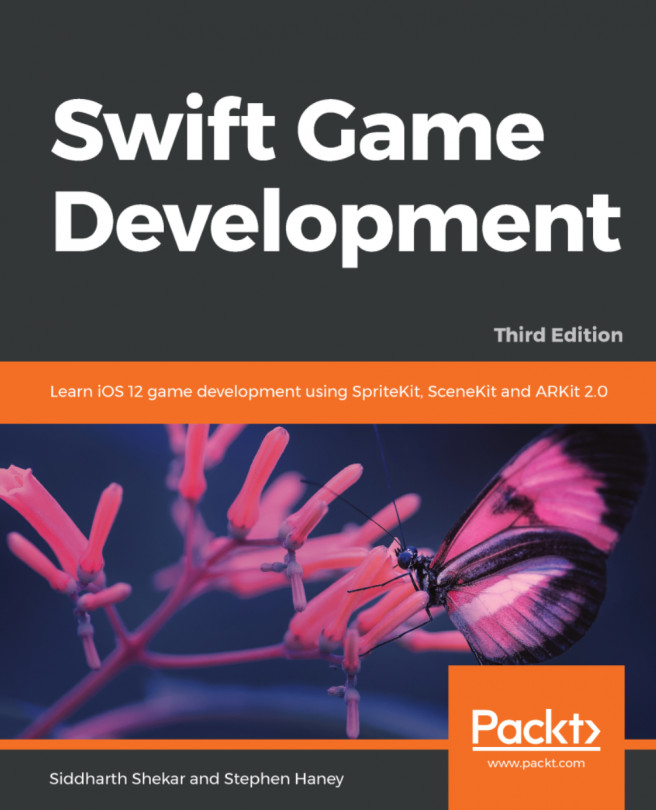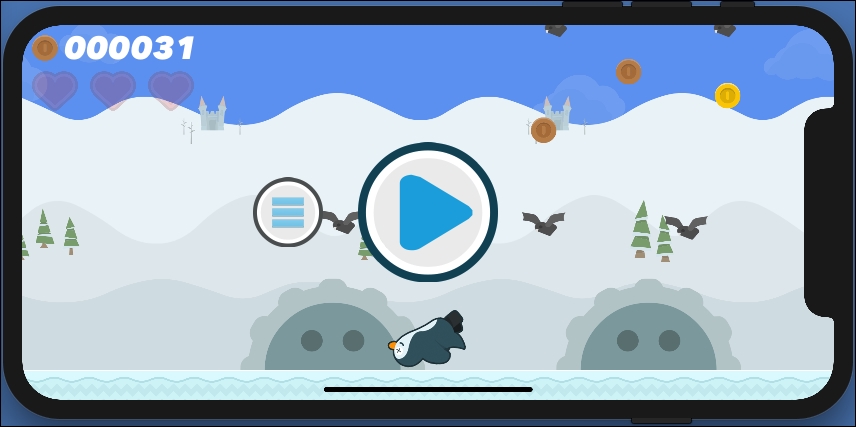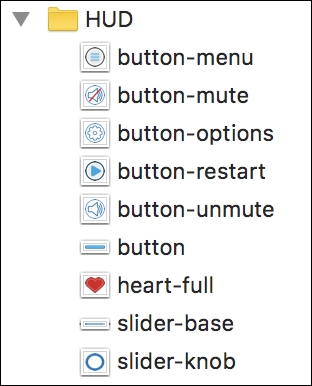It is easy to overlook menu design, but the menu provides your game's first impression to the player. When used correctly, your menus reinforce the brand of your game and provide a pleasant break in the action that retains the player between gameplay tries. We will add two menus in this chapter: a main menu that shows when the game starts, and a retry menu that appears when the player loses a game.
Likewise, immersive sounds are vital to a great game. Sound is your opportunity to support the mood of the game world and emphasize key gameplay mechanics, such as coin collecting and taking damage. Additionally, every fun game deserves addictive background music! We will add background music and sound effects in this chapter to complete the mood of the game world.
The topics in this chapter include the following:
Building the main menu scene
Adding the restart game menu
Adding music with
AVAudioPlaying sound effects with
SKAction