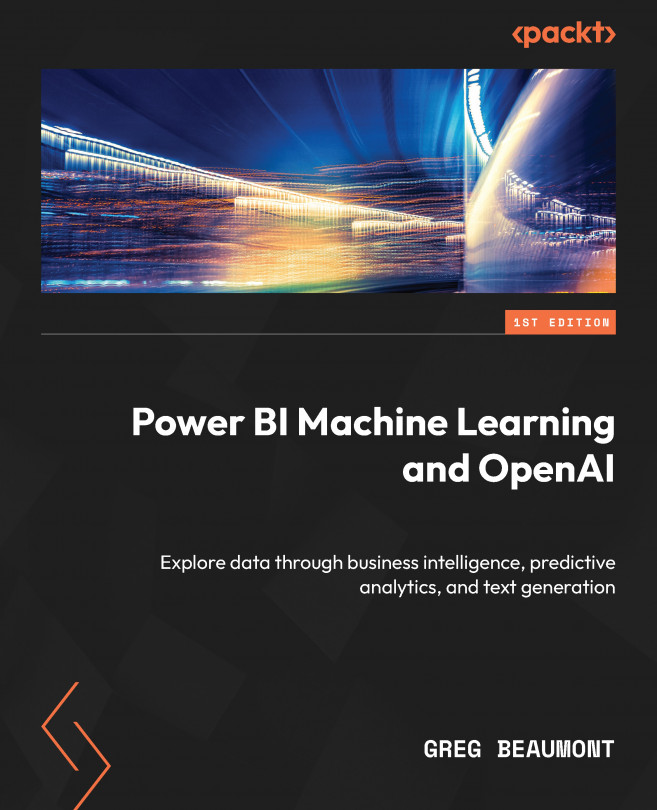Deploying Data Ingestion and Transformation Components to the Power BI Cloud Service
In Chapter 6, you finalized the base design for your ML queries, which will be migrated to the Power BI cloud service to train and test ML models. You focused on using R and Python visuals within Power BI Desktop to visualize and evaluate potential features for these ML queries.
This chapter will be an adventure into the Power BI cloud service. You will migrate your work in Power Query to dataflows and publish your Power BI dataset and report to a Power BI workspace. The process of moving these queries is a repetitive but necessary step for your end-to-end project, the workshop that runs in parallel with this book. An experienced Power BI developer can probably move through this chapter quickly by cutting and pasting the M queries from GitHub. By the end of this chapter, your content will be fully migrated to the Power BI cloud service and ready for Power BI ML.