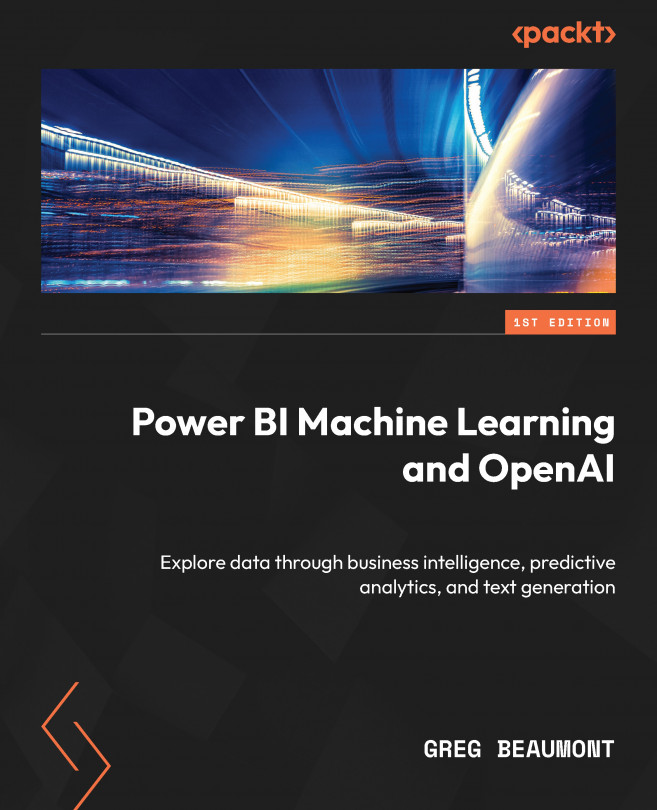Exploring Data Using Power BI and Creating a Semantic Model
Chapter 2 was a tedious process of combing through the FAA Wildlife Strike raw data, identifying the columns of data that you want to carry forward for analysis, and then setting up queries that will transform the data and metadata for the purpose of analysis and ML with Power BI. However, it was important work.
Now, you are ready to create a semantic model layer using a Power BI dataset and then set the foundation for the data that you will use to train ML models in Power BI. If you aren’t familiar with a semantic layer, it is a description commonly used in business intelligence solutions to describe a layer that translates data descriptions into common business terms and logic. For example, a source column named columnname or column_name might be displayed to users as Column Name via the semantic layer. Also, the logic for runtime calculations such as Year to Date Cumulative Sales often exists in the semantic layer...