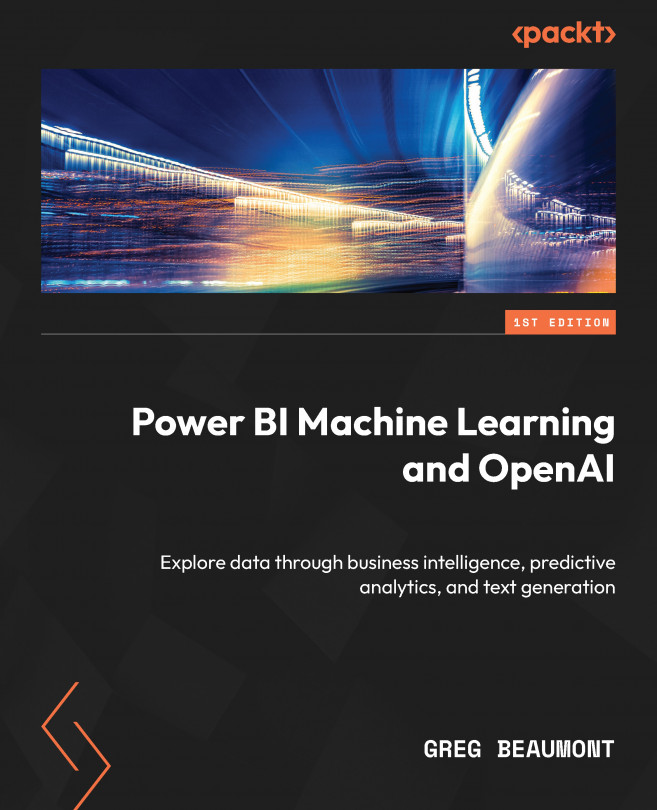Discovering New Features Using R and Python Visuals
In Chapter 5 of this book, you discovered new columns and features for your queries using Power BI Desktop that will be migrated to the Power BI cloud service to train and test ML models. During your exploration and discovery of the data you also expanded the Power BI report that you will deliver to end users for interactive data exploration.
Before migrating your solution to the Power BI cloud service, you will take one last pass over the FAA Wildlife Strike data and seek out additional features to be added to the ML queries that will be used to build the Power BI ML models. In order to add some diverse capabilities to the analytic report, you’ll leverage R/Python visuals within Power BI. At the end of this chapter, you will be ready to publish your solution to the Power BI cloud service.