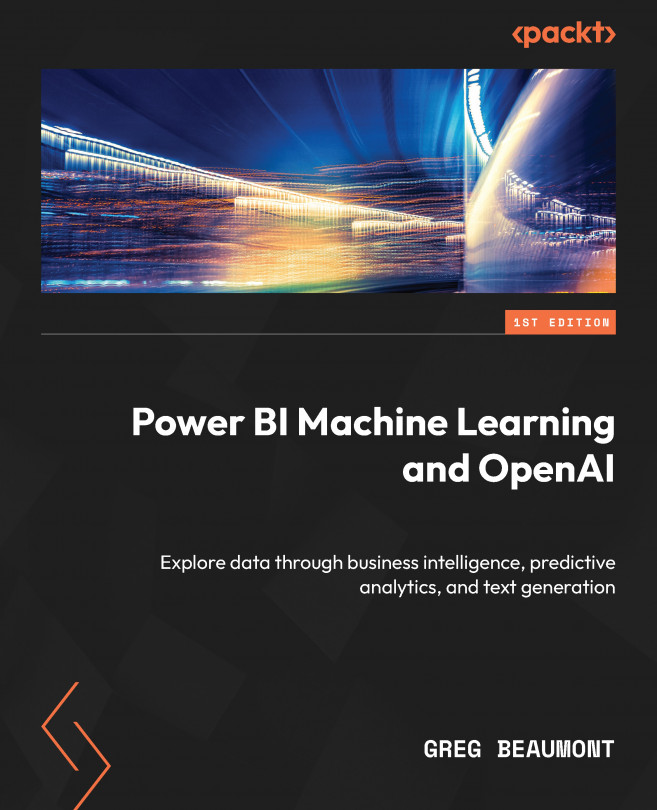Using OpenAI and Azure OpenAI in Power BI Dataflows
Chapter 12 of this book provided an overview of the OpenAI and Azure OpenAI technologies. The chapter also explored methods to incorporate these cutting-edge AI technologies into your use case using FAA Wildlife Strike data. To enhance the quality of the content in Chapter 12, OpenAI ChatGPT was utilized to generate better text. Moving forward, ChatGPT will continue to be used on occasion as a tool to improve the writing quality of the rest of the book.
Furthermore, there are two use cases for OpenAI and Azure OpenAI technologies that are discussed in detail in this chapter. Specifically, you will focus on their applications in summarization and descriptive content generation, as discussed in Chapter 12. To illustrate these use cases, a project is included in this chapter.
In this chapter, you will see how to integrate OpenAI (or Azure OpenAI) into your Power BI solution for FAA Wildlife Strike data. Through this integration...