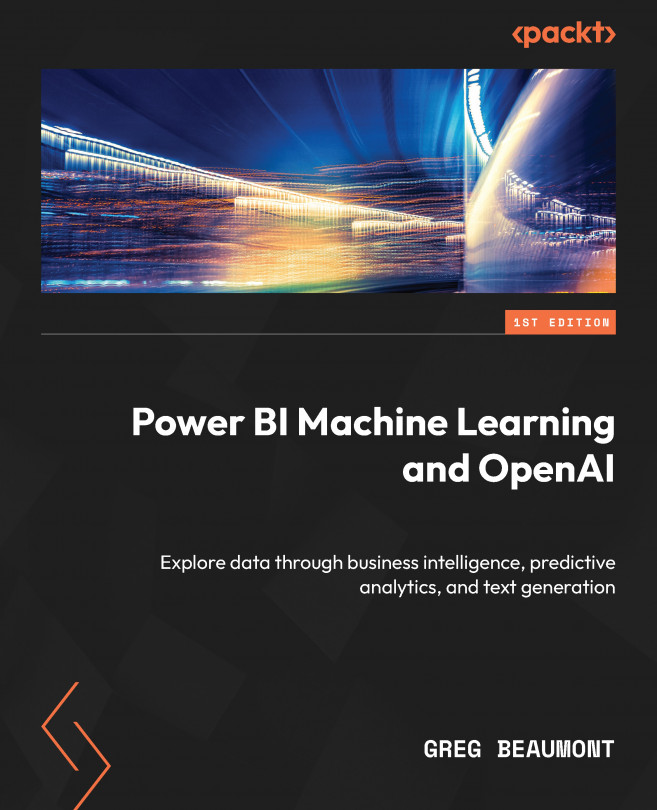Building Machine Learning Models with Power BI
In Chapter 7 of this book, you built three queries in Power BI dataflows that will be used for ML in Power BI. FAA Wildlife Strike data was the source of that data, which you will use to build your Power BI ML models. Those queries are sets of features associated with reports of incidents in which an aircraft struck wildlife.
In this chapter, you will build and train ML models using the queries created in Chapter 7. In Chapter 1, you determined that you would create a binary prediction model for predicting whether damage occurred, a general classification model to predict the size of the wildlife, and a regression model to predict the height from the ground associated with wildlife strikes that caused damage. At the end of this chapter, you will be ready to assess the results of the ML models you have built. We’ll do that in the following chapter.