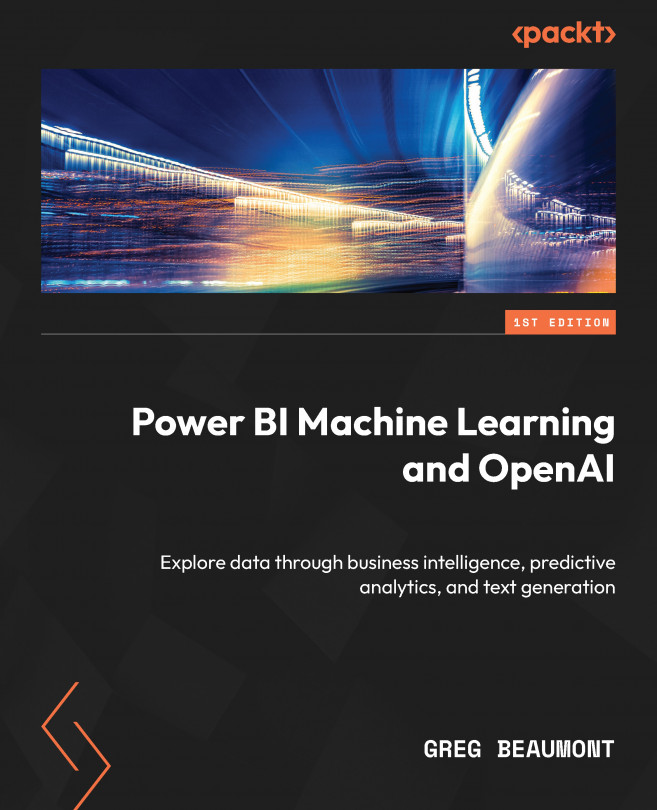Building a curated table of the primary STRIKE_REPORTS data
You can now start building out a curated version of the STRIKE_REPORTS metadata and query logic in Power Query. You will follow these steps:
- Reference the raw table to create a new query.
- Keep only the columns that you need.
- Make data type changes.
- Make column name changes.
Let’s begin.
Referencing the raw table to create a new query
You will put your new query into a new group in Power Query called Curated Reporting Queries:
- Create a new group in Power Query called Curated Reporting Queries using the same methods by which you created the Raw Data group.
- Right-click on the STRIKE_REPORTS query in the Raw Data group and select the option for Reference. Your new query will reference the unaltered source query from the
wildlife.accdbsource. This way, you can make changes to the metadata and query logic while still having an unaltered view of the source in Power Query. - Right...