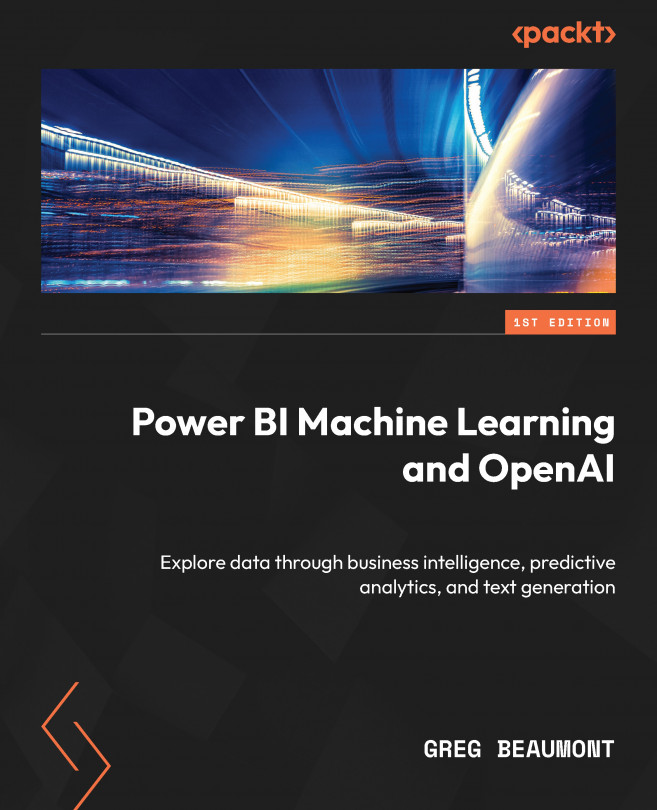Identifying additional features using the key influencers visual in Power BI
Power BI has a built-in AI visual called key influencers that can be used to discover interesting patterns in data. You will now take a look at some additional columns from the FAA Wildlife Strikes data and explore how they influence the likelihood of damage and the size of the animals.
Start by duplicating the Predict Damage page and renaming the copied version to Predict Damage Key Influencers. By adding a duplicate page, you preserve the filters in the Filter panel. Delete all of the visuals on the page. In the Visualizations pane, add the Key influencers visual to the page. Now follow these steps:
- With the Key influencers visual highlighted, add the Indicated Damage field to Analyze.
- Add the Phase of Flight, Precipitation, Sky, and Effect on Flight fields to Explain by.
- Set the selection at the top of the visual for What influences Indicated Damage to
True.
You notice that many...