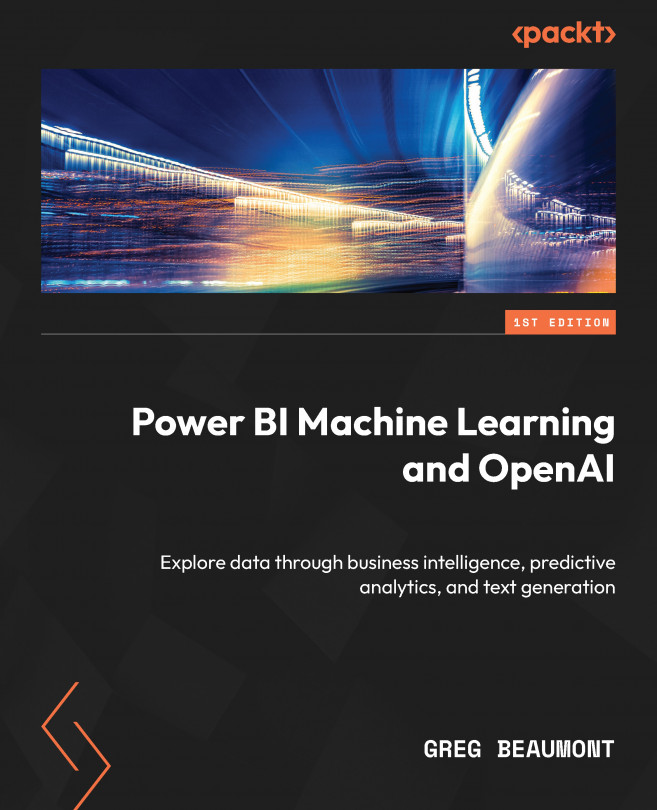Model Data for Machine Learning in Power BI
In Chapter 3 of this book, you prepped FAA Wildlife Strike data for a Power BI dataset, built a relational dataset that will function as a foundation for analytics, and then configured basic settings in that dataset so that you could take a deep dive into the data and discover features for ML in Power BI.
As you begin discovering features in the data for your ML models, you will need a process for adding those features to queries that can be used for training and testing those models in Power BI. In this chapter, you will build out an analytic report in Power BI as you explore the dataset for features suitable for ML in Power BI. When features are discovered, you will create queries within Power Query that will eventually serve the purpose of training and testing your ML models.