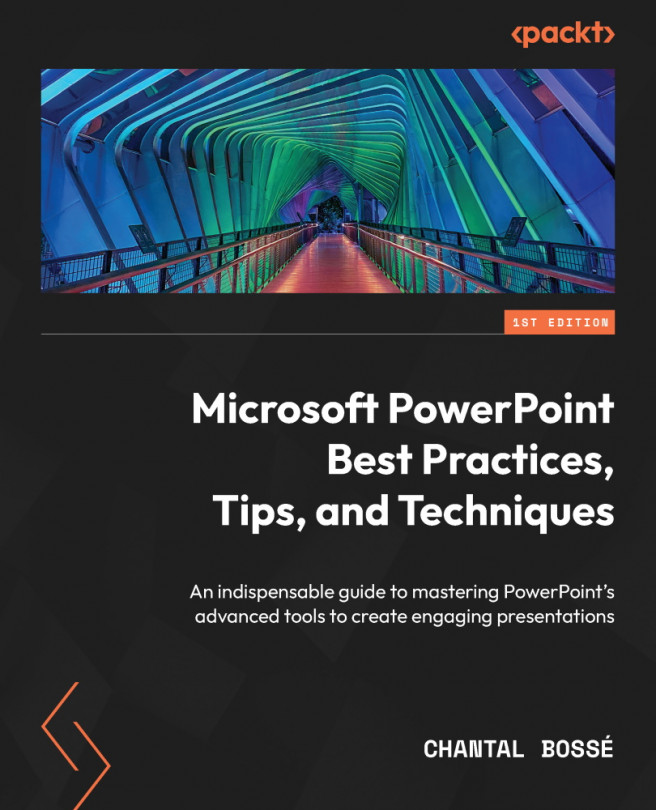Creating triggered menus
Now that you have seen many features that can help you create more interactive presentations, let’s create an advanced interactive menu with the help of slide zooms and a trigger animation. The result of this technique will be that when clicking on an invisible shape on my slide (1), a menu with two slide zooms (2) will move in from the left of the slide (3) to allow accessing either of the slides (Figure 9.18):
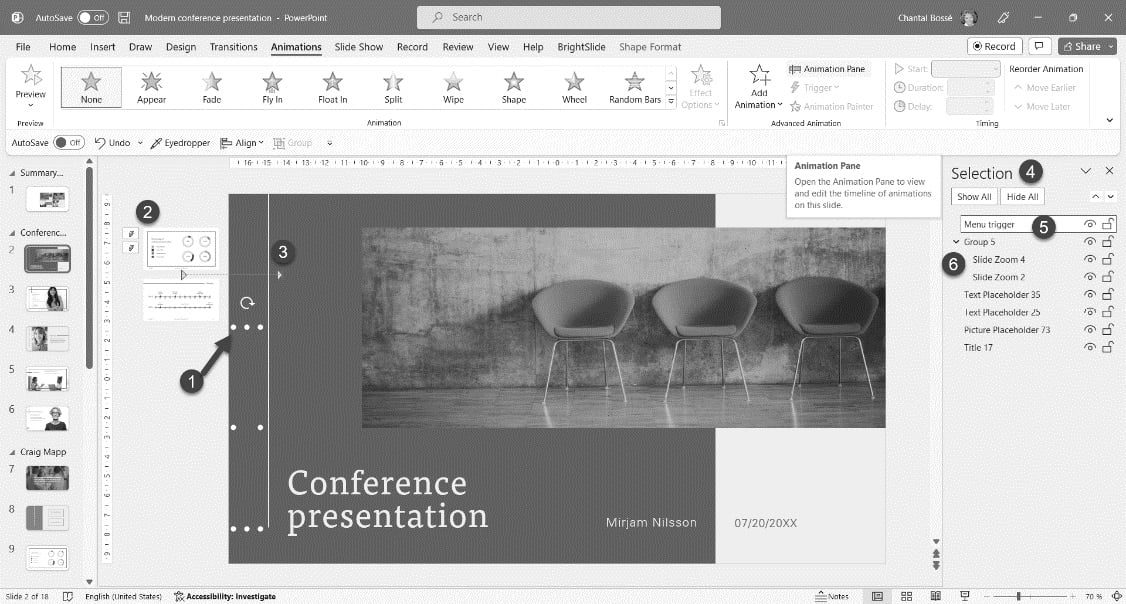
Figure 9.18 – Using a hidden Slide Zoom menu
As you can see in the Selection pane (4), the invisible shape has been renamed Menu trigger (5) and the slide zooms are part of Group 5 (6).
Since we have discussed all the components included in the creation of this example in previous sections and chapters, I want to challenge you a little more to recreate it. What follows are all the steps to create a hidden menu that can be made visible with a trigger. Try it, then have a look in the Further reading section...