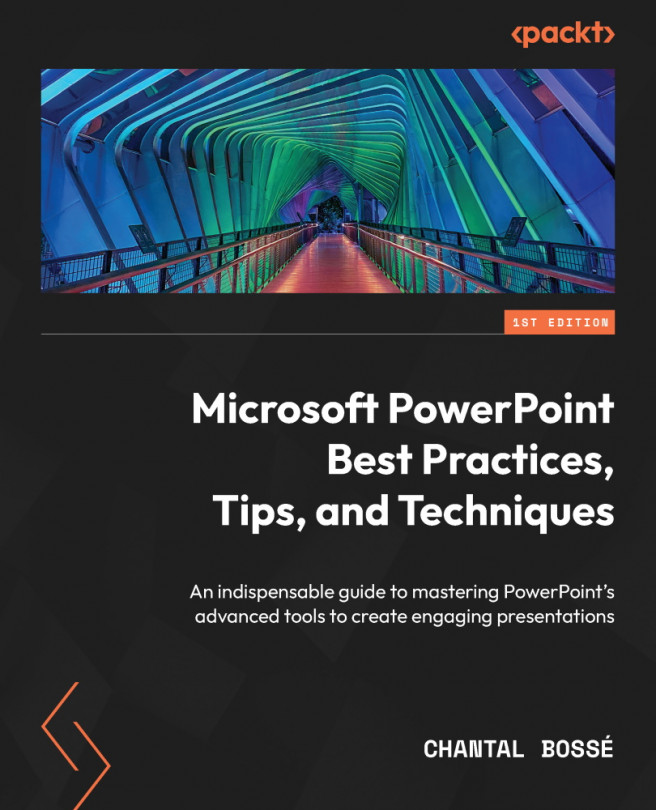Printing your documents
You might be wondering why I would cover how to print documents, especially since most users have been doing so for a very long time. Even though everyone knows how they can print from the File | Print options, or Ctrl + P, many have overlooked some nice features hidden in PowerPoint’s printing options that you should know about. Those are the ones I will cover in this section.
When you are in the Print options view (Figure 4.15), you can change so much more than the number of copies and the printer properties:
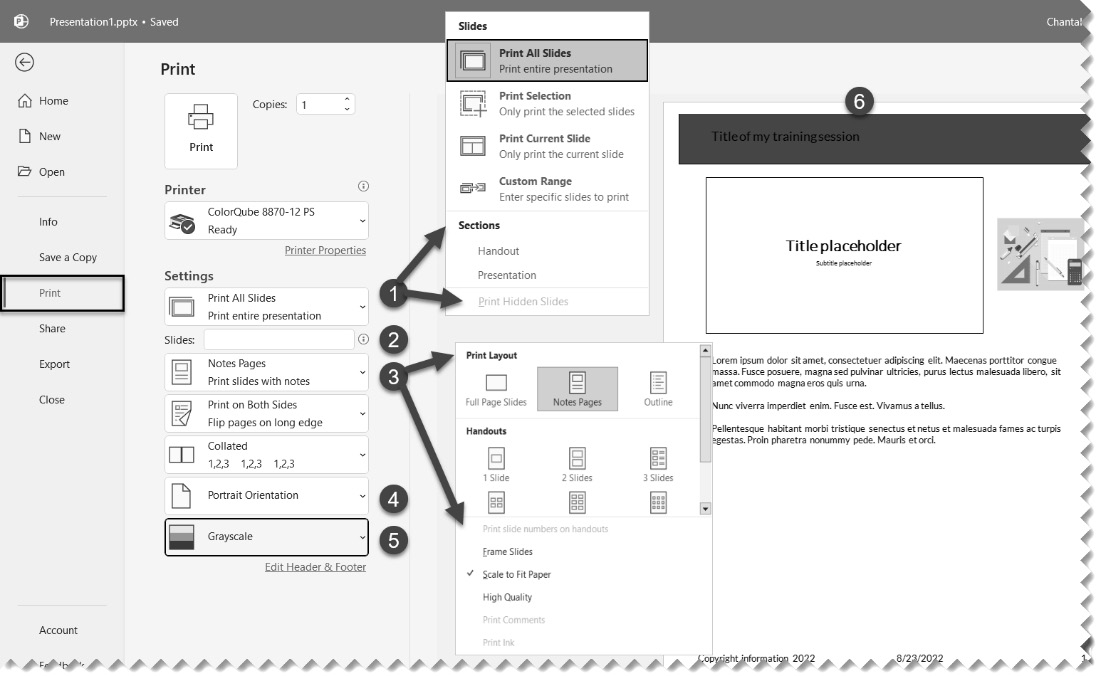
Figure 4.15 – PowerPoint’s Print options view
Let’s review important settings that you might have missed all those years:
- Selecting what you need to print might be something you are aware of already, but when we look at the bottom part of that drop-down list, we have two hidden gems. The first one is the possibility to print specific sections in your presentation. If you have put in...