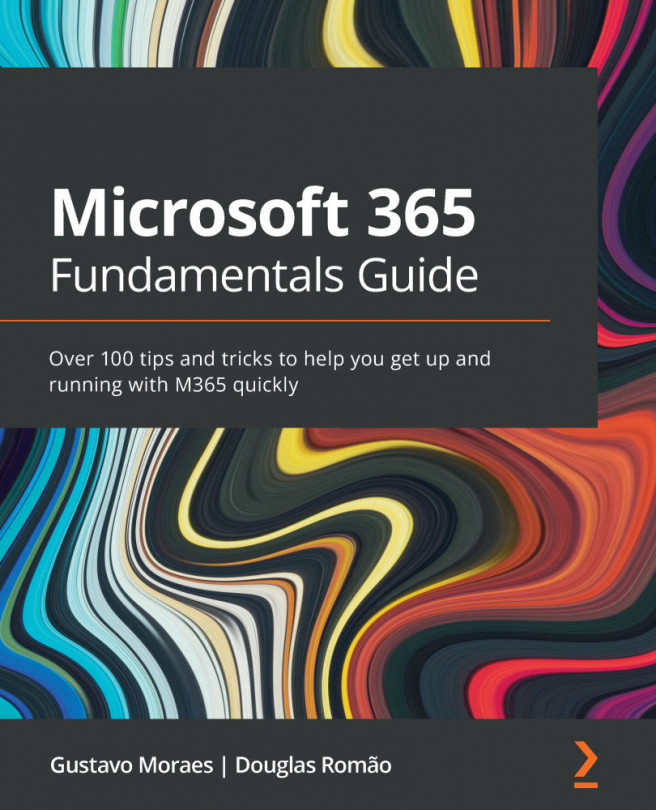Chapter 8: Microsoft SharePoint Online (SPO)
Microsoft SharePoint Online (SPO) gives companies using the platform the ability to control access to information and automate workflow processes across business units. You can use SPO to create websites, as a secure place to store, organize, and share content from any device.
SPO is a product that was designed to be a communication, document, and internal information hub, connecting users to data through integration with all the other Microsoft 365 applications.
If you have used Microsoft Teams, all documents and pages inside Teams are stored inside SharePoint. We need to understand what else can be done with this powerful tool.
We will cover the following key topics in this chapter:
- Using view list formatting – a way to analyze data
- Field formatting – adding beautiful and functional features to data
- How to use standard web parts to make better portals
- Ensuring that documents are organized ...