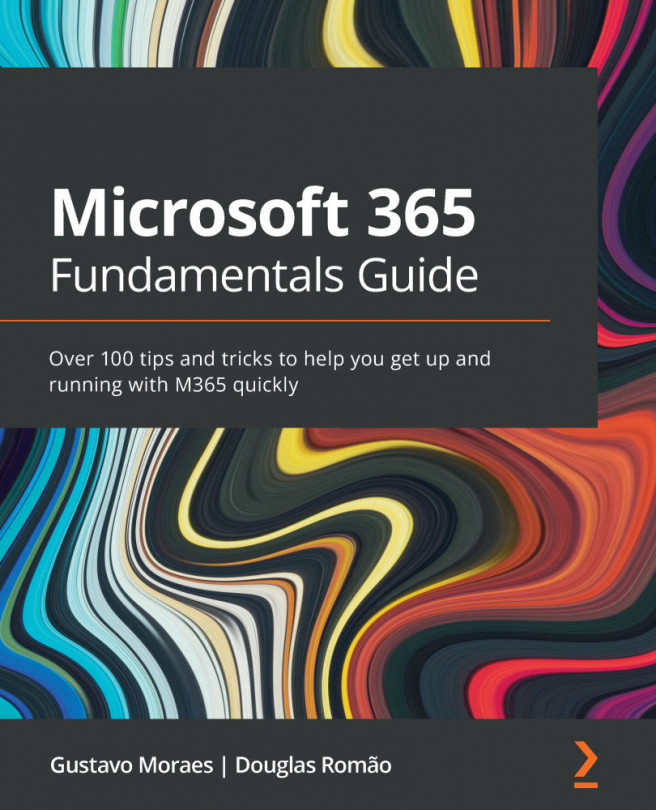Recording meetings and sharing them with colleagues
Recording meetings and having them available to be consulted when needed is a big feature within Teams. It can be done from a 1:1 chat, a group chat, a channel meeting, or a meeting created directly on the user's calendar.
There are audio, video, and screenshare recording capabilities. All the recording happens in the cloud and is saved securely within the organization.
All recordings are saved in OneDrive and SharePoint and the permissions will depend on where the recording was made.
Recording is easy and can be done in the context of a meeting:
Figure 9.13 – Start recording a meeting
After stopping a recording, the video will be processed and saved:
Figure 9.14 – Video is processed and saved on OneDrive for Business
Important Note
It is important to check with the IT team about the recording policies and compliance regarding image rights and GDPR.
...