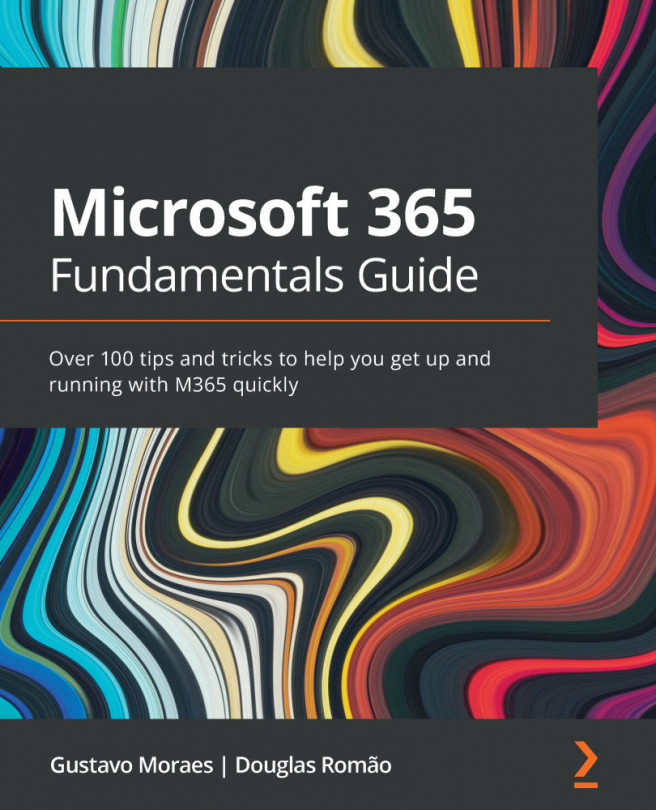Using variables to store and change data
Reusing stored information is one of the best development practices and this applies to flows in Power Automate as well. This is the concept of variables in programming. The computer allocates some memory space to a certain value with a particular name, which will return the stored value whenever the name is used. When, in the previous section, we talked about the compose action, I mentioned the programming concept of the constant variable, that is, the value is stored in that name, but it cannot be changed.
When we need to separate a space to store a value and the compose action does not work, we use the set of actions from the Variable group. You can see some of the Actions in the following screenshot:
Figure 11.8 – Variable actions in Power Automate
When initializing a variable, you must define a unique name and type, and if you already have an initial value, you can define it. If the value you want is obtained...