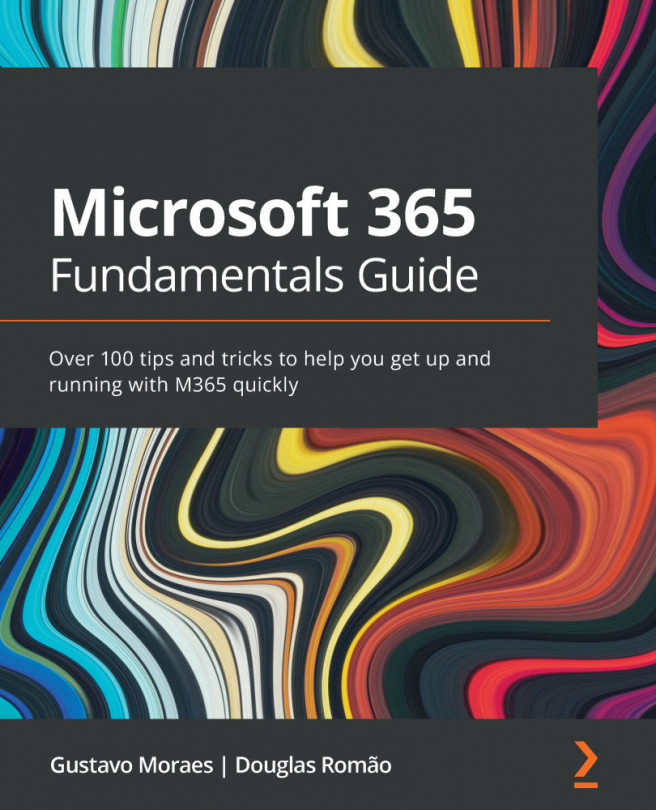Chapter 7: Collaboration and Ideation with Microsoft Whiteboard
Attending brainstorming sessions and facilitation workshops is an everyday activity in every organization. The easiest and simplest way is to gather around flipcharts and use Post-it™ notes to keep momentum and ideas flowing. The problem here is documenting the results in an organized way following these sessions. Additionally, as remote work becomes common, ideation and collaboration are a big challenge at a distance. To be successful, you have to learn how to use the proper ideation tools available, such as Microsoft Whiteboard, included in Microsoft 365 subscriptions.
This chapter demonstrates how to use Microsoft Whiteboard effectively. We will cover the following topics:
- Sharing and saving your whiteboard
- Using templates
- Grouping objects
- Use reactions to target and prioritize
- Working with a whiteboard in Microsoft Teams
Whenever you need a hand with ideation, count on Microsoft...