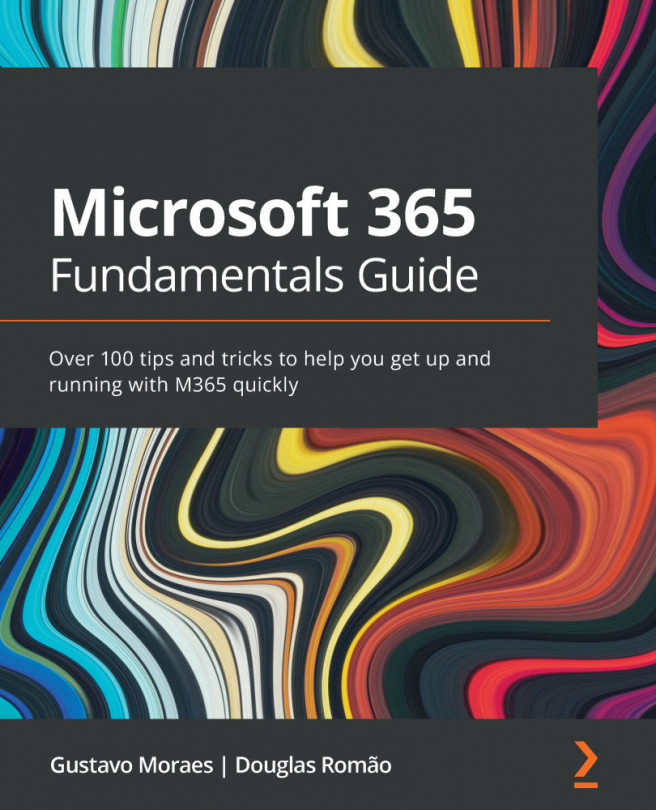Using the mobile app
In the OneDrive mobile app, we are able to do everything we mentioned earlier about sharing, and even faster because the native mobile sharing menu is already integrated with major communication apps (WhatsApp, Teams, Facebook, and Zoom).
On the same cellphone, we can connect countless accounts – personal, corporate, or student – managing to maintain the same centralization that we have on computers.
However, unlike on a computer, we do not have a File Explorer option to view the files together with the rest of the system. On a mobile, visualization is done directly from the application, which has a simple and intuitive interface, including links to shared libraries and folders.
In the mobile application, it is also possible to keep local files on a cellphone. For instance, say we do not have an internet connection and we need a file. All we have to do is select the file and check the Make available offline box:
Figure...