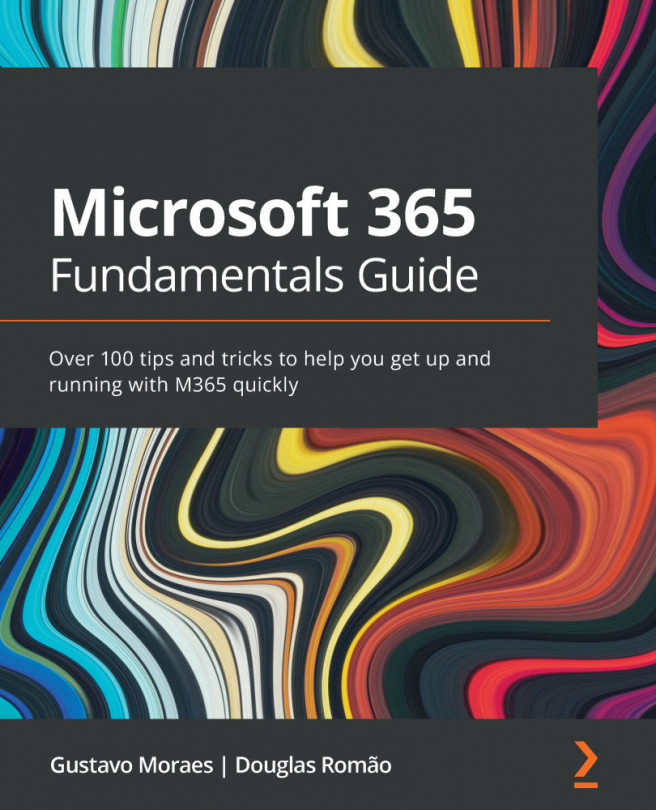Chapter 11: Doing More with Microsoft Power Automate
Nowadays, all companies, from small to multinational, use various software. It is increasingly rare to find a company that does not use software. We have a service, an app, or even a website for everything, from image generation to complex payment systems; we have software and more software. At the beginning of 2021, I read an article that showed 25 social networks that you had to know for 2021… I cannot keep even 2 of my social networks up to date!
For some time, the demand for IT people has been growing exponentially. However, if it was scarce years ago, today, it has become increasingly difficult to meet organizations' needs for more and more apps. As a result, about 37% of company processes are still based on paper! Important documents are still being written in pen and on clipboards, being subject to errors and with little chance of generating insights and taking timely action.
To solve a large part of this...