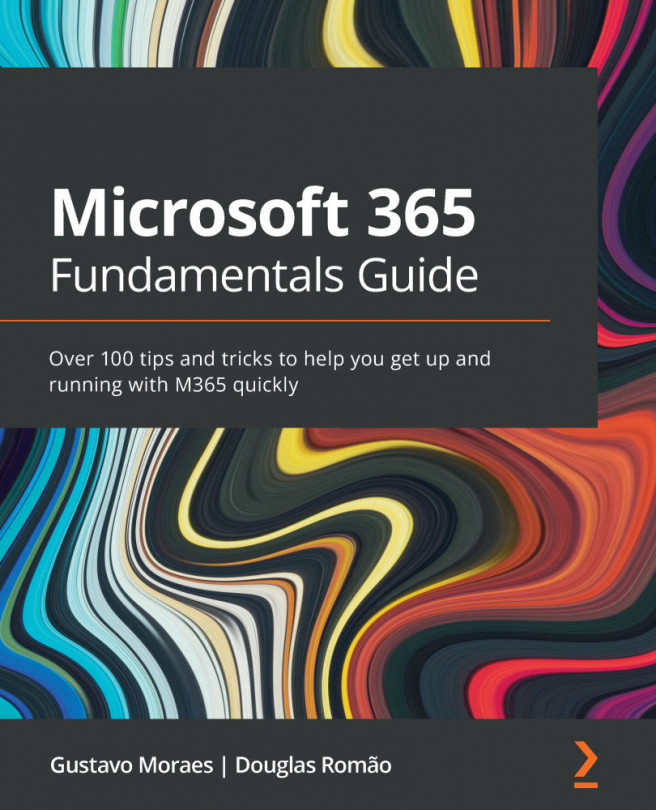Saving all responses in Microsoft Excel
Most surveys, after completion, will have the answers exported and the form deleted. So, how do we export these answers in an Excel sheet?
We can easily export the survey data in Excel (Figure 13.8). The data can be integrated into any system or serve as a source for a dashboard:
Figure 13.8 – Downloading the form responses in .xlsx format
As we have seen, forms are the gateway for external users, so there are surveys (such as onboarding for employees) that can stay open forever and have data integrated as soon as a new response is made. And for that, we once again rely on 365 integrations.
We are able to make an Excel-based form with this resource. The answers are completed in real time on a spreadsheet, and the best thing is that we can choose where we want to store the file, thus facilitating integration and consumption of filled data!
To do this, follow these steps:
- Create an Excel sheet...