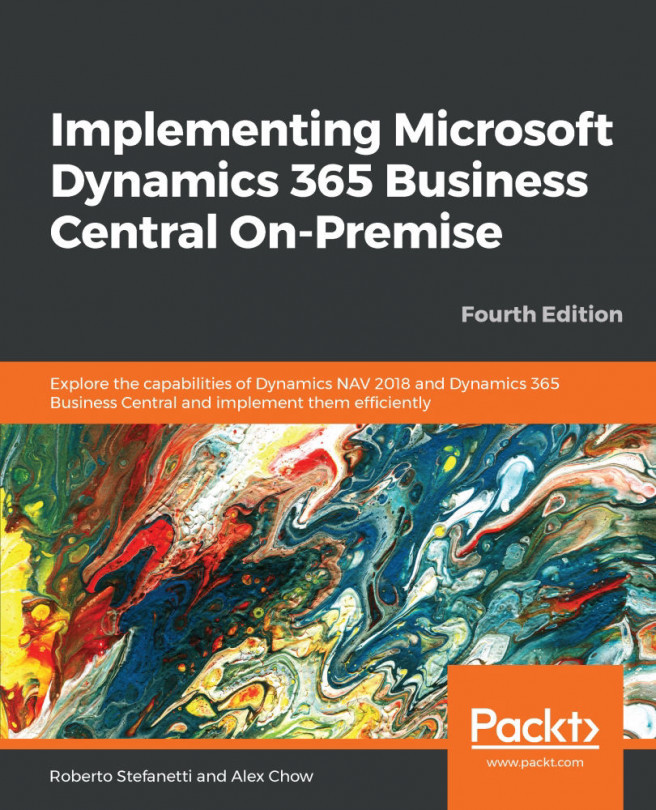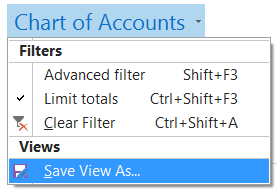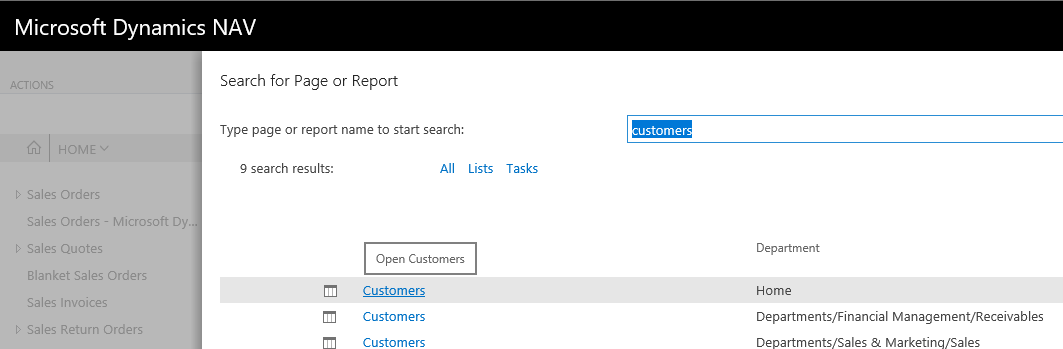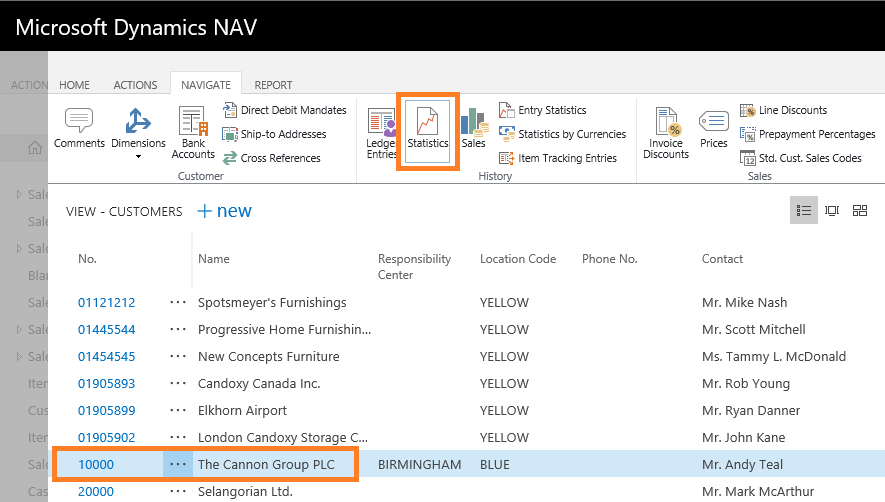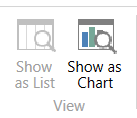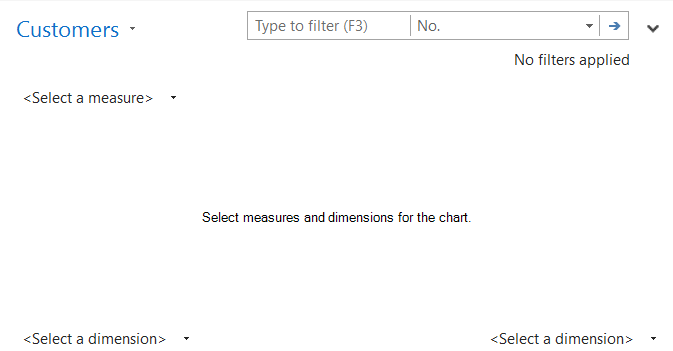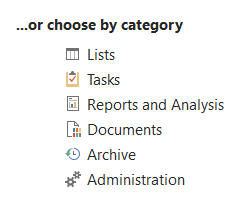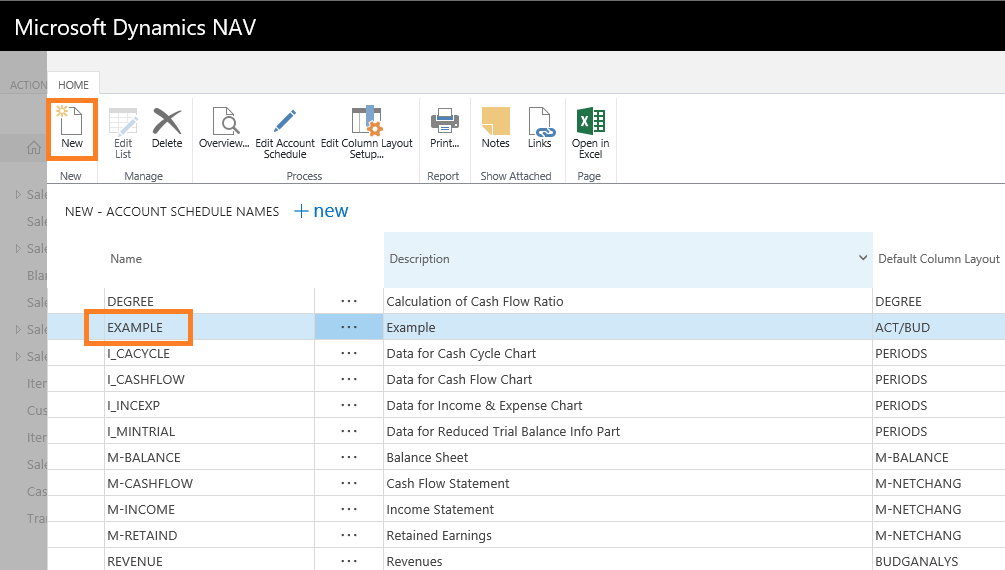Data analysis and reporting are an important part in the management of a company. Having a system where you can do accounting, invoicing, warehouse management, and all kinds of things a company does is great. Microsoft Dynamics NAV and Microsoft Dynamics 365 Business Central are very good data entry systems and offer ways to provide a flow to the information and make it available when it is needed in order to complete the company's processes. Sales processors enter the sales orders, which are then available to the warehouse employees so that they know what has to be shipped. Once the warehouse employees are done with the shipping, the invoicing people have the information required to compile the invoice.
But companies also need to analyze all this information. Do we ship our orders on time? Which item category is the most profitable? Are our departments generating value for the company? We have to be able to answer these kinds of questions. That is...