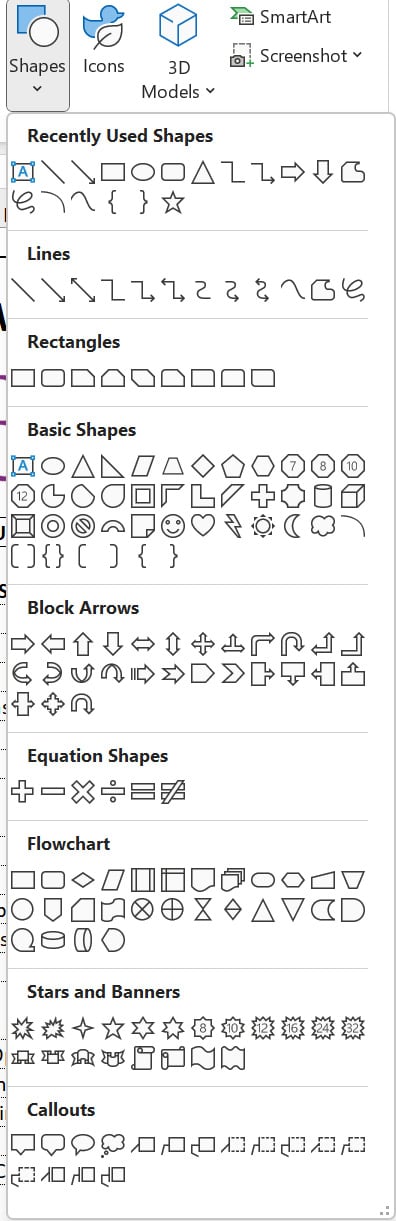Non-Chart Visuals
Most people think only of charts when it comes to visualizations in Excel. Charts are not the only tool for creating visualizations in Excel, as there are over six other tools that help you visualize data in Excel.
In this chapter, we will explore these non-chart visuals. Some can be dynamically linked to values in Excel sheets. A few are multi-functional and are not primarily seen as visualization tools. We will do an exploration of these tools and get you comfortable with creatively using them in your reports and dashboards.
The main broad categories we will explore in this chapter are as follows:
- Conditional Formatting
- Shapes
- SmartArt
- Sparkline
- Images
- Symbols
More importantly, we will need to draw on some creativity. Even boring text can be used to create visuals as evidenced by the following text terminal image of the first Power BI logo:
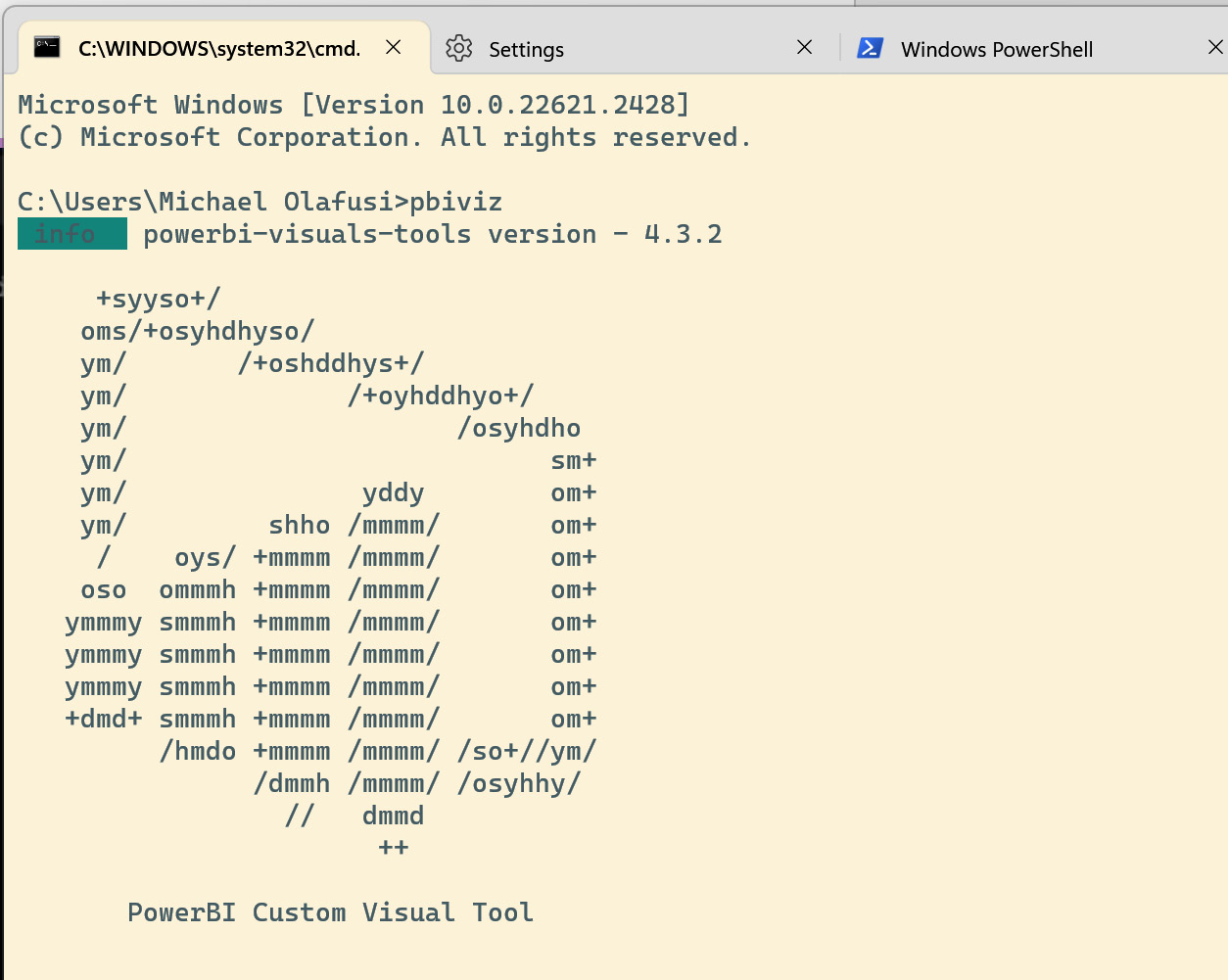
Figure 9.1 – Text used to draw the old Power BI...