Text manipulation functions
Most datasets are a mix of text fields and numeric fields. A good data analyst should be adept at manipulating text fields. In this section, we will cover the major text manipulation functions you should be proficient at using:
LEFTMIDRIGHTSEARCHSUBSTITUTETEXTLEN
The first of these text manipulation functions that we will cover is LEFT.
LEFT
LEFT is an Excel function that extracts the first set of characters in a provided value. Its syntax is LEFT(text,number_of_characters). It is often useful for extracting a categorizing substring from a text field. The following screenshot shows an example involving extracting a country code from an asset tag:
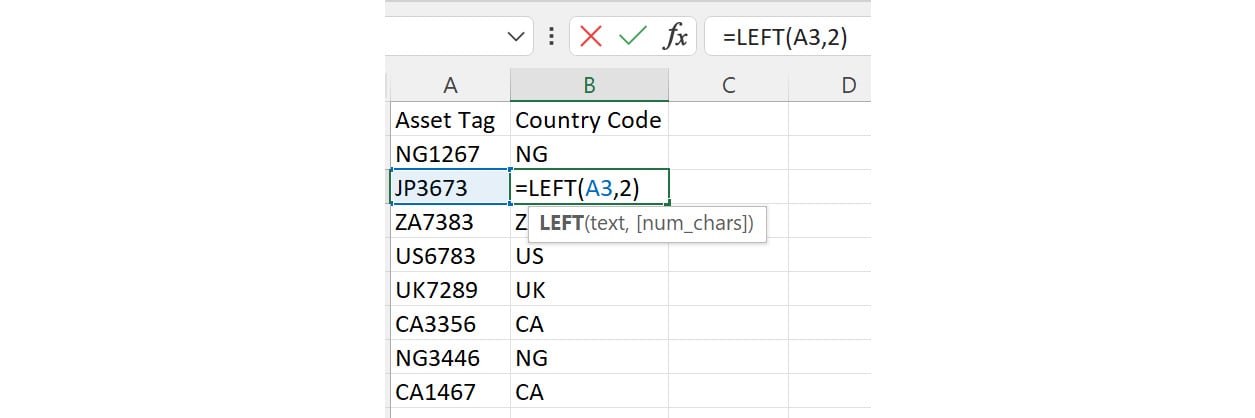
Figure 6.15 – LEFT function example
The formula extract is =LEFT(A3,2). It extracts the first two characters from the selected cell.
MID
MID is an Excel formula for extracting characters from a provided value starting from...





























































