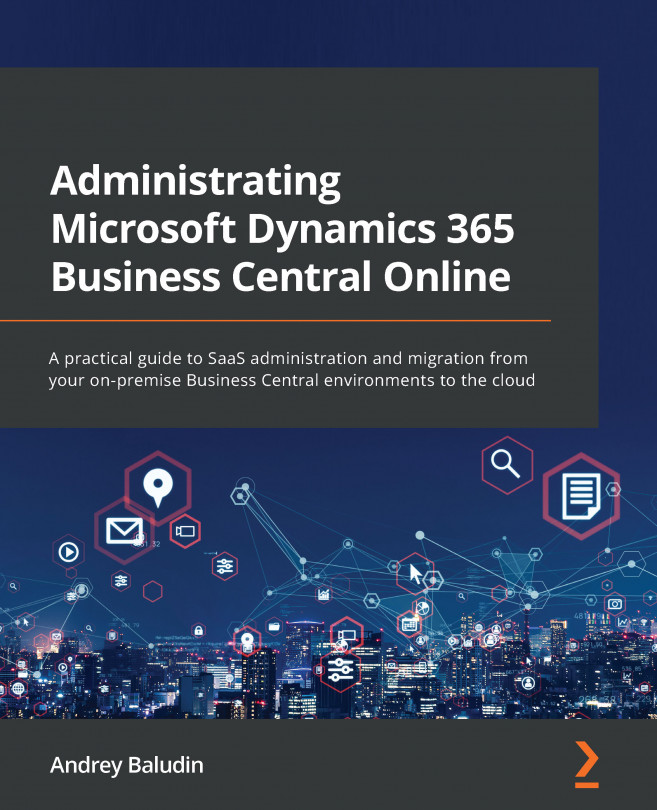Environment types and limits
When you work with Dynamics 365 Business Central, you usually need to check some new features and new setup. Developers need to test their code somewhere. For these actions, you need a test environment, a sandbox. In this section, we will look at the production and sandbox environment types and see how many of these environments you can have.
Overview
Let's look at the Admin Center main window:
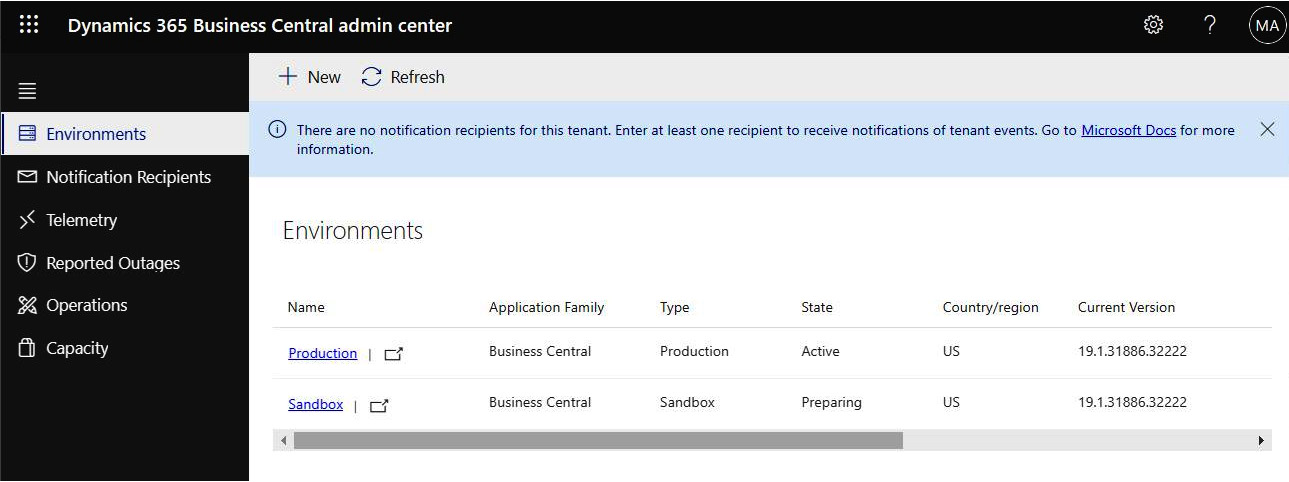
Figure 1.15 – Admin center overview
Here, you can see your Environments list with additional information:
- Name
- Application Family
- Type
- State
- Country/region
- Current Version
- Available Update Version
- Scheduled Update Date
- Security Group
Environments limitations
There are two types of environments:
- Production
- Sandbox
Typically, customers have one production environment; but, for example, if you have companies in different countries with different localization, you might want to have more production environments.
The sandbox environment has a number of differences from the production one. Here are the most important:
- Performance is lower because sandboxes are running on different hardware.
- You cannot export the database for the sandbox environment.
- In the sandbox, you can activate the Premium user experience and test the manufacturing and service functionalities.
- You can use the Designer page in the sandbox environment.
- You can publish your apps from Visual Studio Code directly to the sandbox, but they will be unpublished after each cumulative update.
- You can debug user sessions in the sandbox.
You can have one production environment and three sandbox environments without additional costs. These are the environments that you can create by yourself. You will see this warning when you try to create a new environment by clicking on the + New action:
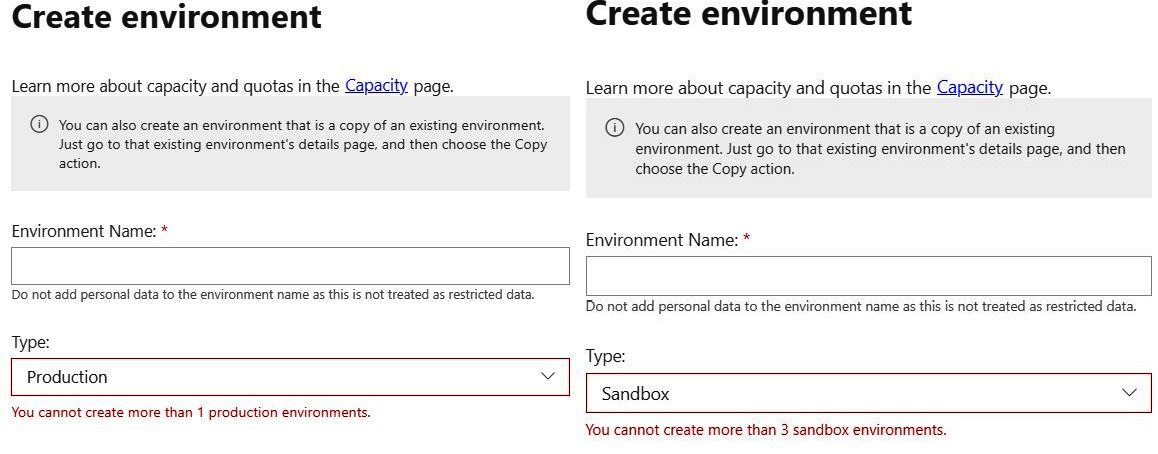
Figure 1.16 – New environment creation
However, you can increase this quota in two ways:
- Ask your CSP provider to create more production environments and pay a fee. Each production environment will give you three extra sandboxes.
- Migrate existing environments from other tenants. For example, you have several Azure tenants and decided to merge them. Or your Dynamics 365 Business Central environment from earlier has been created in the wrong tenant and you need to move it to your normal tenant. For this action, you must create a Support request to Microsoft from the Power Platform Admin Center:
https://admin.powerplatform.microsoft.com/account/login/<<Tenant ID>>.
You can read an explanation of the migration process here: https://docs.microsoft.com/en-us/dynamics365/business-central/dev-itpro/administration/tenant-admin-center-environments-move.
Capacity limitations
Until July 2021, we had a strict capacity limitation – 80 GB per tenant, not depending on environment numbers. This was like a stopper for even middle-sized customers. Just imagine that you have a 30 GB production database and you want to create a copy of the production environment to test some new scenarios with production data.
This copy would also take 30 GB of capacity and you would only have 20 GB left. If you need an extra sandbox for development, you cannot create a copy of the production environment without buying a capacity add-on.
For now, we have the next capacity calculation:
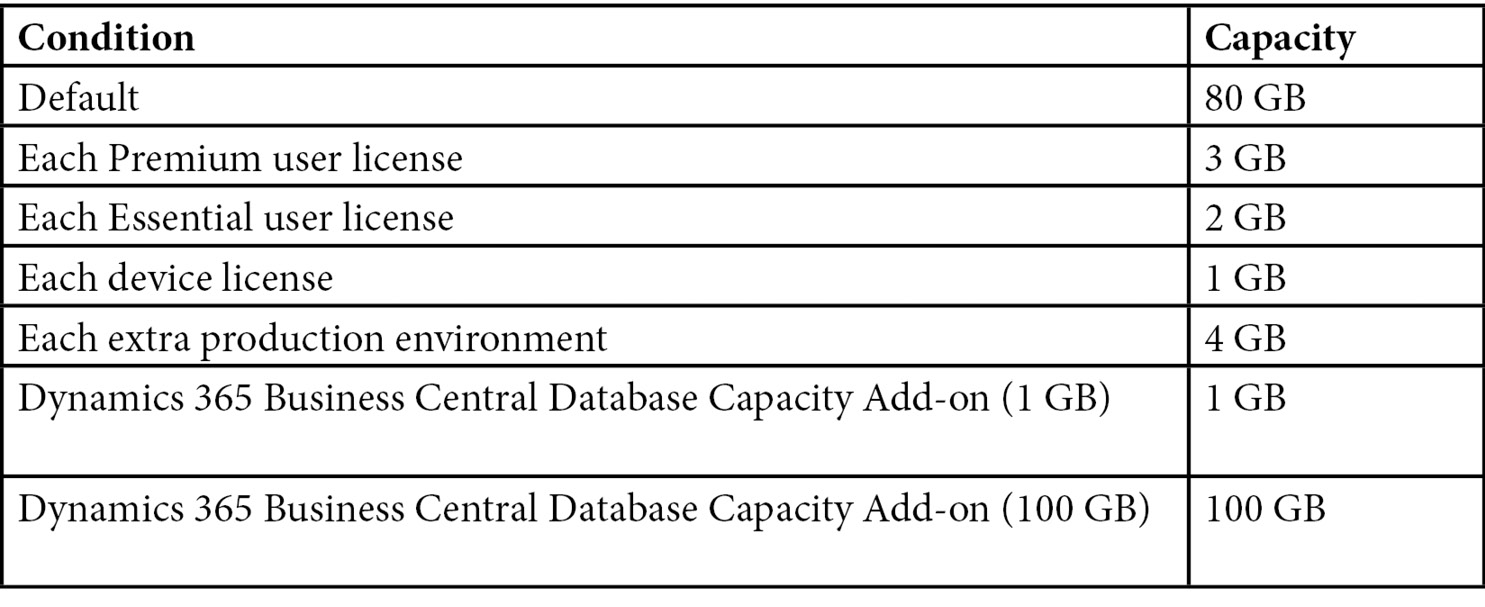
So, for example, if you have one typical production environment (Essential) with 25 users, you will have an 80-GB default capacity plus a 25 2-GB license capacity, which equals 130 GB of total capacity. That's much more interesting!
Important Note
Each user with a Dynamics 365 Business Central license has access to all tenant environments.
If your environments become out of capacity, this does not mean that all your operations in Business Central will be blocked. You only will not be able to create (or copy) new environments until you get free capacity or buy the capacity add-on.