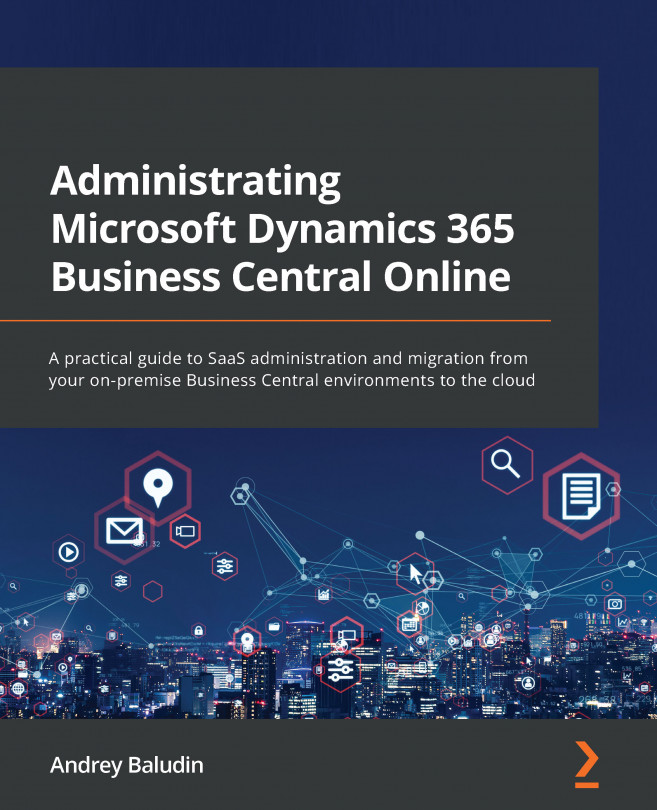Chapter 6: Tenant Capacity Management
Compared with on-premises, SaaS environments have some limitations, and capacity is one of them. When you decide to implement and use Dynamics 365 Business Central, you must evaluate your business and the operations that you perform because your cloud storage is limited. If you are a big customer (we'll discuss what this is later in the chapter) and choose SaaS, you could be out of capacity after some time and have to buy capacity add-ons with extra costs. Another way is to set up retention policies and delete the old data or compress it. All of these processes will be covered in this chapter.
We are going to cover the following main topics:
- Storage capacity usage
- Environments quota usage
- Storage usage by environment
- Some practical advice on how to keep your data within limits
- Big customers
After this chapter, you will be able to manage your cloud storage and predict a lack of capacity. In addition...