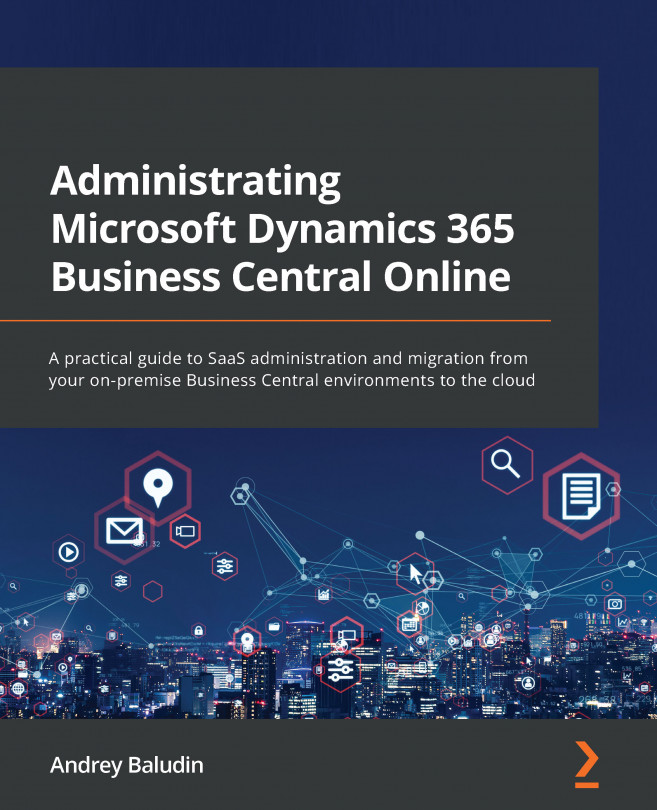Chapter 2: Managing Business Central Environments
The Environments page is the main page of the Business Central Admin Center, and is the page where you will spend most of your time. It is extremely important in the cloud administration process.
This chapter is about managing your Business Central environments, their types, statuses, updates information, and the creation of new environments. In addition, it contains information about how to create a copy of your production environment and test your apps with future releases.
In this chapter, we are going to cover the following main topics:
- The Environments list
- Creating a production or sandbox environment
- Creating a copy of the existing environment
By the end of this chapter, you will be able to get structured information about your environments, create environments of different types, and rename and delete existing environments.