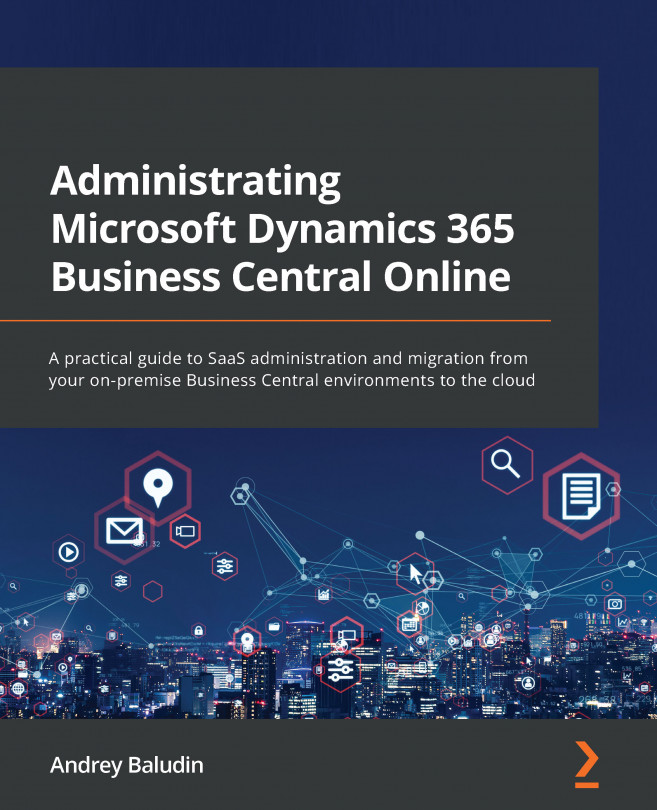Chapter 8: Cloud Migration Schema and Limitations
We start Part 2 with Cloud Migration. Cloud Migration is a special tool that helps you to migrate your data from any on-premises Business Central environment (still supported in version 14) or Dynamics GP to the SaaS environment. It is free of charge and already included in your cloud environment even if you do not need it. You do not need to search for any distributives; the only thing you need to install additionally is a self-hosted integration runtime – part of the Cloud Migration tool. You will get a link to download it while you run the setup process.
The main official purpose of the Cloud Migration tool is to help you migrate from your on-premises environment to the cloud, but later we will look at a non-official usage – data consolidation. For some reasons (which we will find out about later), it is not officially recommended, but it works with some exceptions.
You do not need developer skills to use it....