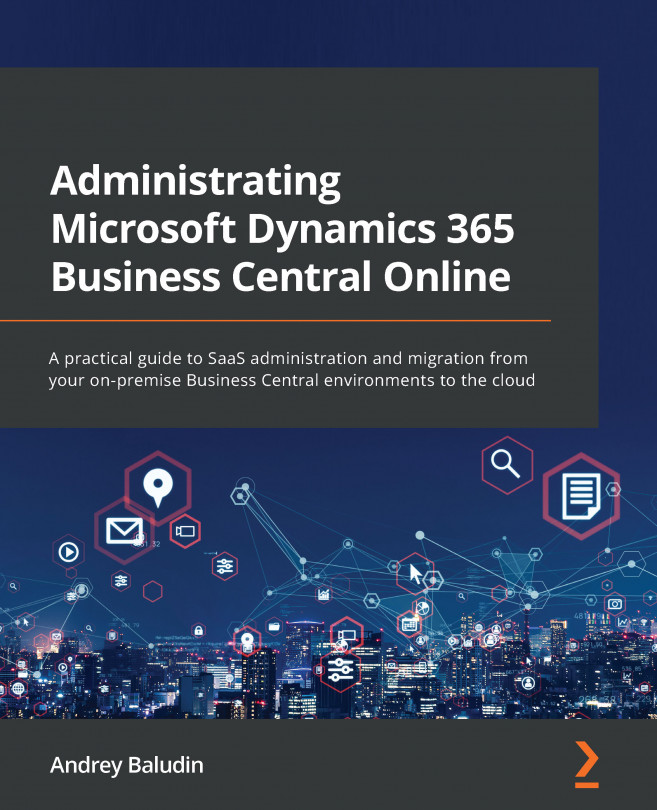Chapter 9: Cloud Migration Setup
Now you have learned what cloud migration is from the previous chapter, we can start to set it up. You do not need developer skills here, as everything performs with an assisted setup. Here, we will learn important things such as connection string construction and how to troubleshoot typical issues that could occur during the setup process. In addition, we will investigate how you can automate the setup process with cloud migration application programming interfaces (APIs).
In this chapter, we are going to cover the following main topics:
- Prerequisite 1—SQL Server setup
- Prerequisite 2—Connection string construction
- Prerequisite 3—Delegated admin consent
- Migration setup and the self-hosted integration runtime (SHIR)
- Cloud migration APIs
By the end of this chapter, you will know how to set up cloud migration to move your data from an on-premises environment to the cloud. We'll start by setting...