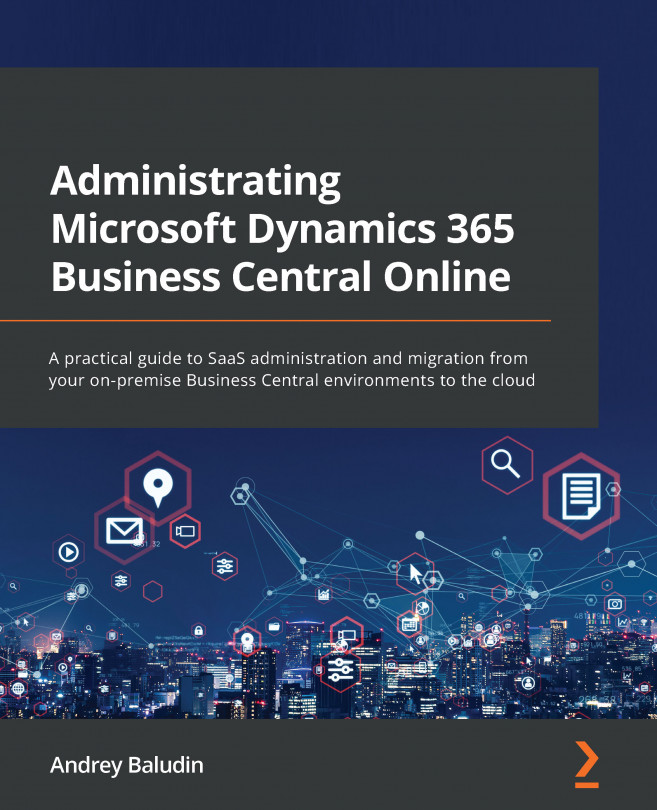Chapter 3: Environment Details and Notifications Setup
Environment management is not only limited to creating, copying, and deleting functions. You can set up access to your environments, create and restore backups, schedule updates, and many more things. In addition, you can set up notifications of some events to your email to avoid opening the Admin Center every day, waiting for an environment update, for example.
In this chapter, we are going to cover the following main topics:
- Detailed information about your environment
- Security group setup
- Notifications setup
- Upgrade scheduling
- Apps and sessions
- Database export
- Backup restore
After this chapter, you will be able to perform full environment management, manage updates, restore backups, and create database copies.