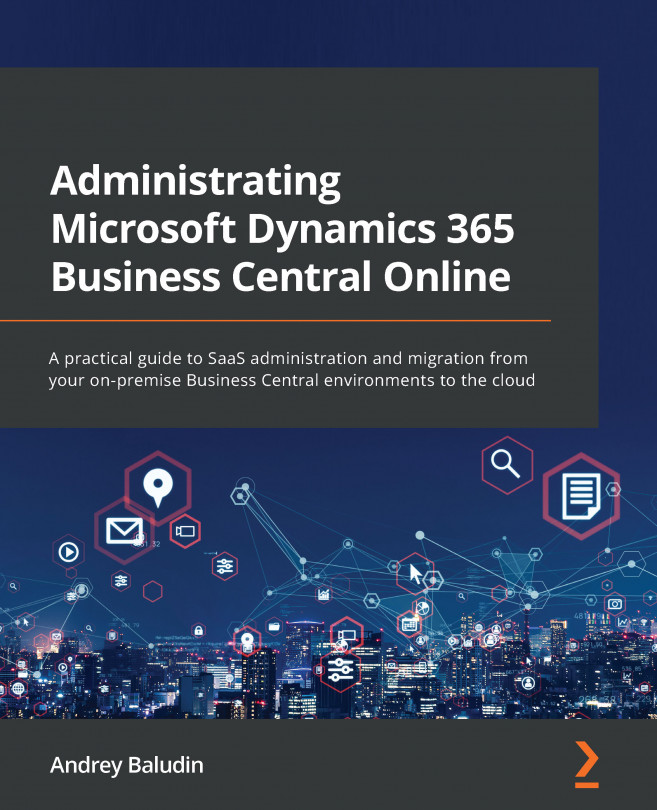The Admin Center main page
What is the Admin Center? It is not an application you need to install on your laptop. It lives directly in your internet browser as a website. You need to open it and sign in with a Microsoft account assigned with the required role.
You can open the Admin Center main page using either of these three ways:
- From the Dynamics 365 Business Central web client
- Using a direct URL
- From the Microsoft Partner Center
Accessing the Admin Center from the web client
- Open your Dynamics 365 Business Central environment and click on the Settings icon in the top-right corner. The Settings window will open and you will see the Admin Center link:
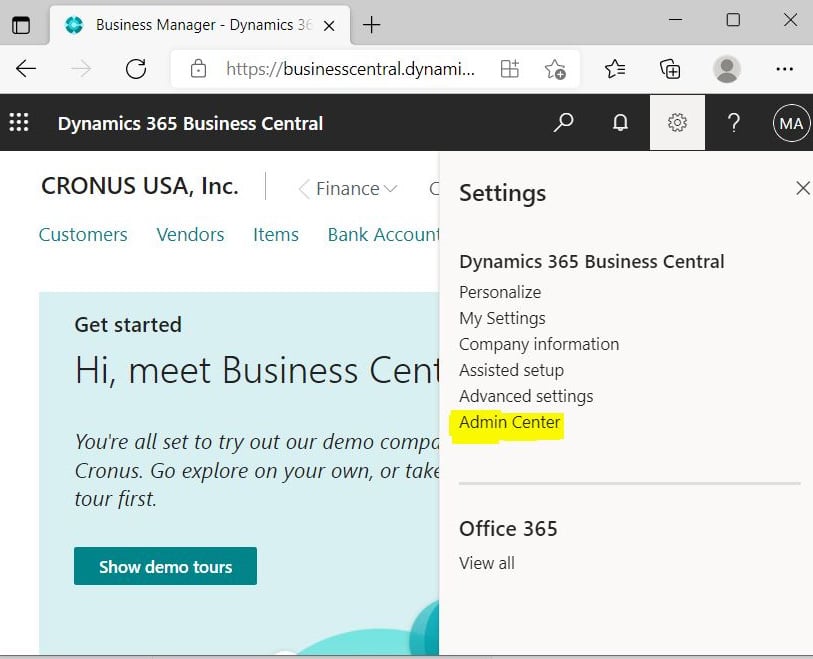
Figure 1.1 – Admin Center in Settings
Important Note
If you cannot see the Admin Center link from the web client, this means that you don't have the required permissions described previously.
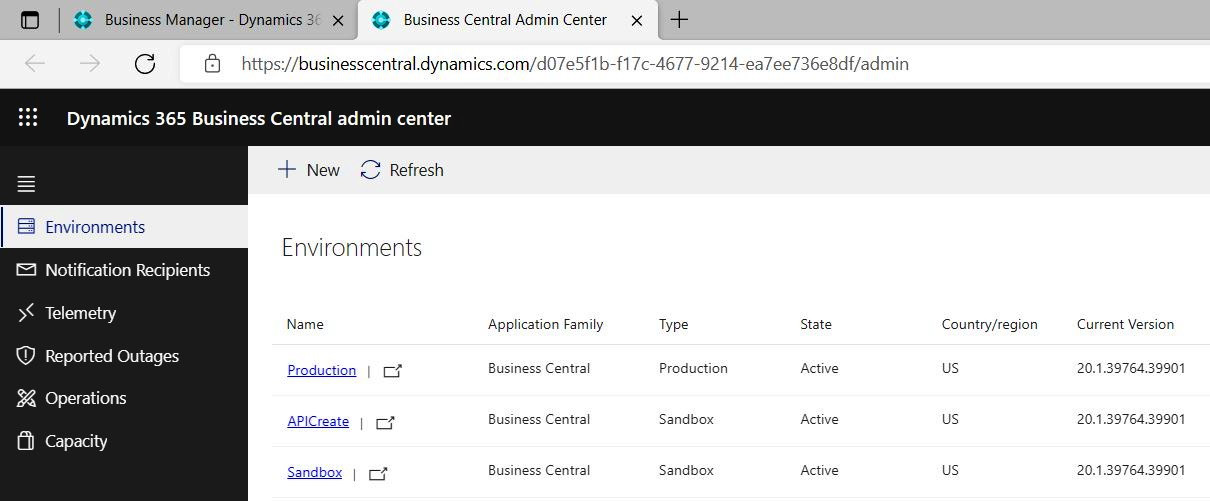
Figure 1.2 – Admin Center home page
Accessing the Admin Center through a direct URL
This is my most-used way of accessing the Admin Center, especially if you have several tenants. You can create and save the Admin Center's URL for each customer's tenant.
Let's look at the center's URL:

Figure 1.3 – Admin Center URL with the tenant ID
The URL consists of this construction: https://businesscentral.dynamics.com/<<Tenant ID>>/admin.
Here, <<Tenant ID>> is your tenant ID. So, if you know the ID, you can easily create the Admin Center URL and open it without entering the web client.
The tenant ID is hidden under the Help & Support menu. To open it, click on the Help icon in the top-right corner and choose the Help & Support link:
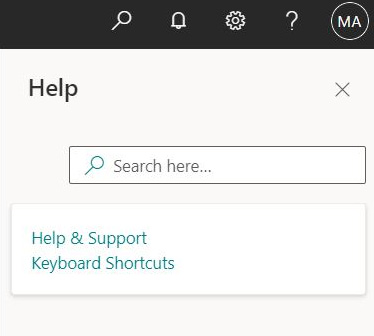
Figure 1.4 – Help menu
At the end of the Report a problem section, you will find the tenant ID:
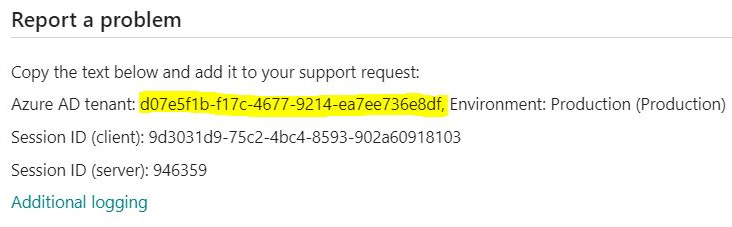
Figure 1.5 – Report a problem section
This way, my tenant Admin Center URL will be https://businesscentral.dynamics.com/d07e5f1b-f17c-4677-9214-ea7ee736e8df/admin.
However, tenant IDs look weird for the typical user and it's close to impossible to remember it and reproduce it somewhere. Therefore, we can replace the tenant ID with the tenant company's domain and it will work!
If you are an internal user, check your account, for example, John.Doe@mycompany.com.
The Admin Center's URL will be https://businesscentral.dynamics.com/mycompany.com/admin.
If you are a delegated administrator from an assigned partner, then you need to know your customer's domain to replace the tenant ID. For my demonstration environment, I can access the Admin Center like this:
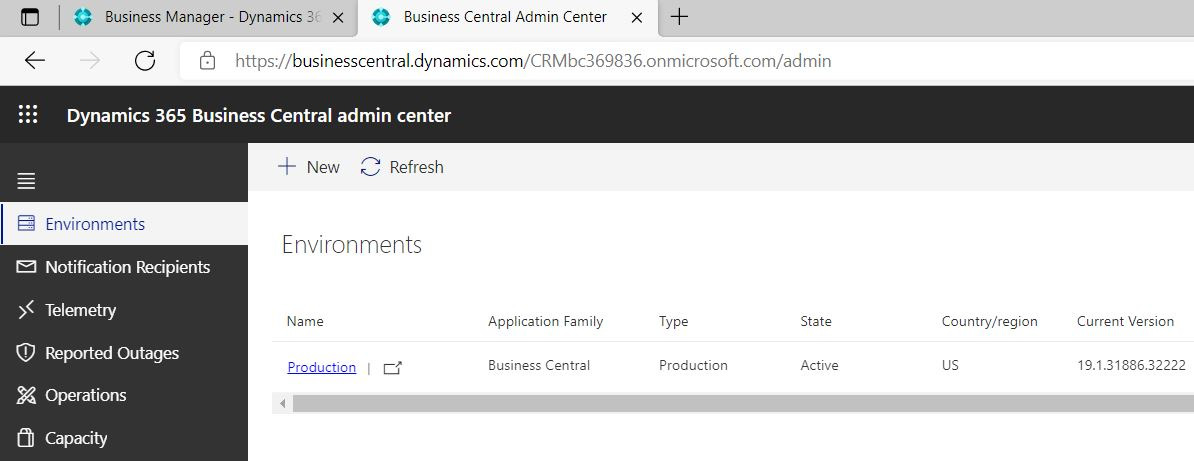
Figure 1.6 – Admin Center URL with domain
Accessing the Admin Center through the Partner Center
If you are a Microsoft Partner who manages customer's environments, then you can access the Admin Center from the Partner Center at https://partner.microsoft.com/:
- Click on CSP, then choose Customers.
- Select the relevant customer and click on Service management.
- Then, choose Dynamics 365 Business Central under Administer services:
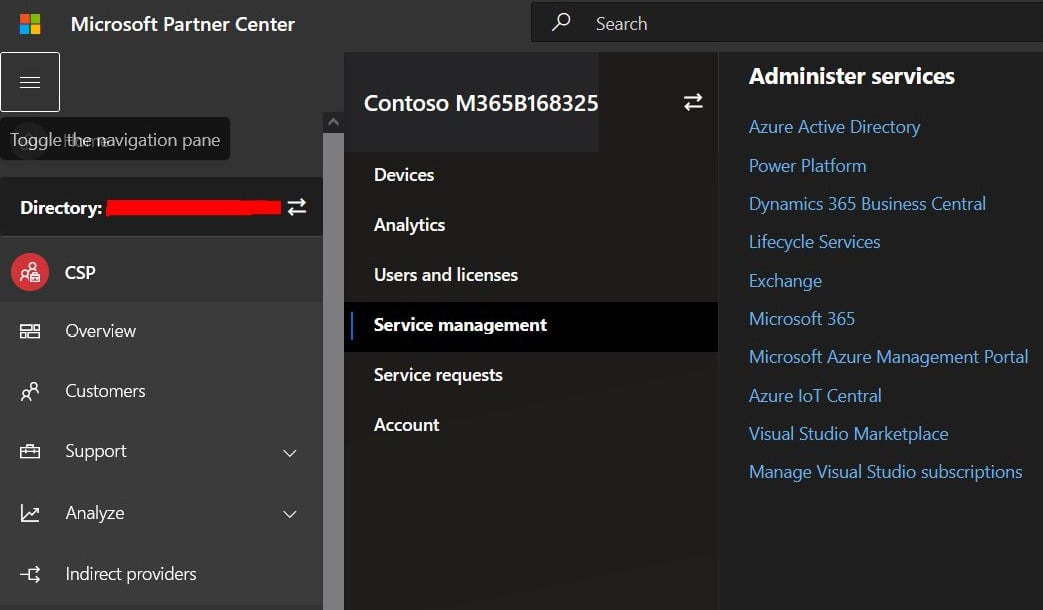
Figure 1.7 – Admin center access from Partner center
This URL will open the customer's Admin Center. This way is useful when you do not know the exact URLs that customers use for their environment.
But, what if you get an Unauthorized error (as shown in Figure 1.8) after signing in to the Admin Center?
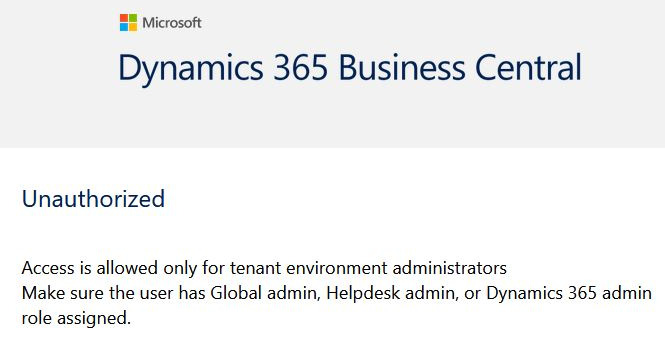
Figure 1.8 – Unauthorized error
In the next section, we will check which roles you need to assign to your account to get access to the Admin Center.