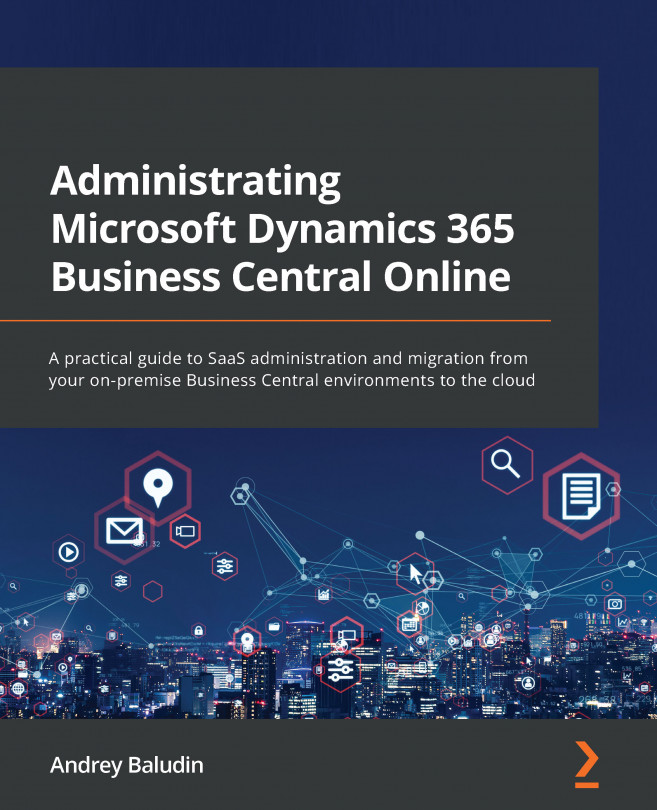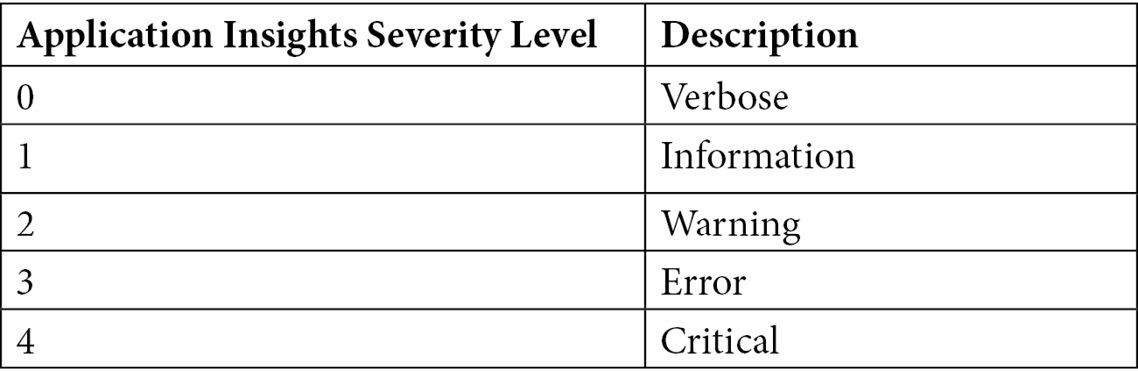Chapter 4: Telemetry Setup and Analysis
What is telemetry? It is an automated communication process from multiple data sources. Telemetry helps you to understand what's going on with your software – Does anybody use it? How do they use it? And if something went wrong, then when and why did that happen? In some cases, you will know about the problem even earlier than your customer.
Figure 4.1 – Telemetry sample
When you report to Microsoft regarding some issues with your environment, they always check the telemetry because it will tell them more than you will.
To be clear, you will be familiar with Change Log in Business Central. It is a table where system logs record changes, provided you have set up it before. Telemetry behaves like that. It logs a user's actions and environment events and sends them to cloud storage. You have a set of default events that are being logged automatically, and you could collect the telemetry using code...