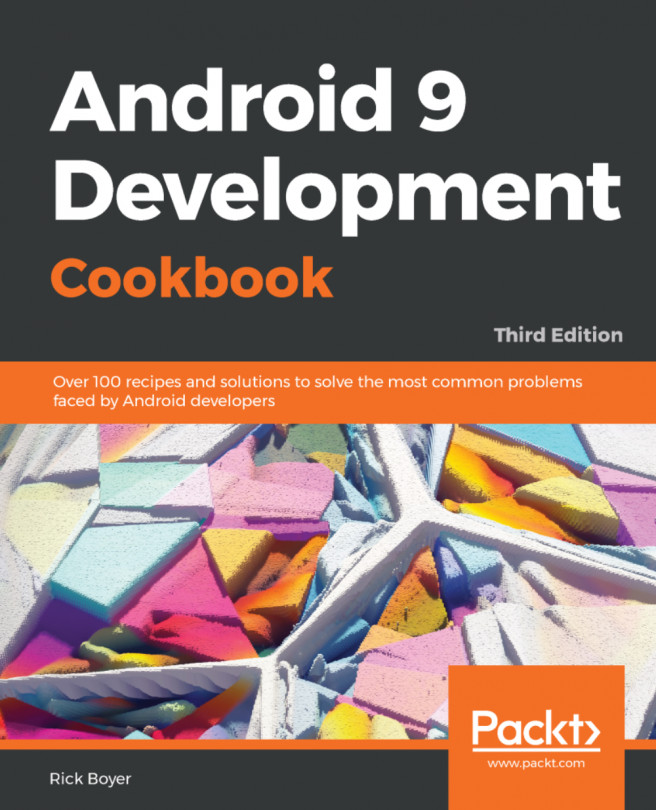Being able to store information about our activities on a temporary basis is very useful, but more often than not, we will want our application to remember information across multiple sessions.
Android supports SQLite, but that could be a lot of overhead for simple data, such as the user's name or a high score. Fortunately, Android also provides a lightweight option for these scenarios with SharedPreferences. (In a real-world application, you'll likely use both options for saving data.)
You can either use the project from the previous recipe or start a new project and call it PersistentData. In the previous recipe, we saved mCounter in the session state. In this recipe, we'll add a new method to handle onPause() and save mCounter to SharedPreferences. We'll restore the value in onCreate().
We have only two changes to make, and both are in MainActivity.java:
- Add the following
onPause()method to save the data before the activity closes:
@Override
protected void onPause() {
super.onPause();
SharedPreferences settings = getPreferences(MODE_PRIVATE);
SharedPreferences.Editor editor = settings.edit();
editor.putInt(KEY_COUNTER, mCounter);
editor.commit();
}- Then, add the following code at the end of
onCreate()to restore the counter:
SharedPreferences settings = getPreferences(MODE_PRIVATE);
int defaultCounter = 0;
mCounter = settings.getInt(KEY_COUNTER, defaultCounter);
((TextView)findViewById(R.id.textViewCounter))
.setText("Counter: " + Integer.toString(mCounter));- Run the program and try it out.
As you can see, this is very similar to saving state data, because it also uses name/value pairs. Here, we just stored an int, but we can just as easily store one of the other primitive data types. Each data type has equivalent getters and setters, for example, SharedPreferences.getBoolean() or SharedPreferences.setString().
Saving our data requires the services of SharedPreferences.Editor. This is evoked with edit() and accepts remove() and clear() procedures, as well as setters such as putInt(). Note that we must conclude any changes with the commit() statement.
There is a slightly more sophisticated variant of the getPreferences() accessor: getSharedPreferences(). It can be used to store multiple preference sets.
Using getSharedPreferences() is no different from using its counterpart, but it allows for more than one preference file. It takes the following form:
getSharedPreferences(String name, int mode)
Here, name is the file. The mode can be either MODE_PRIVATE, MODE_WORLD_READABLE, or MODE_WORLD_WRITABLE and describes the file's access levels.
- Chapter 7, Data Storage, for more examples on data storage