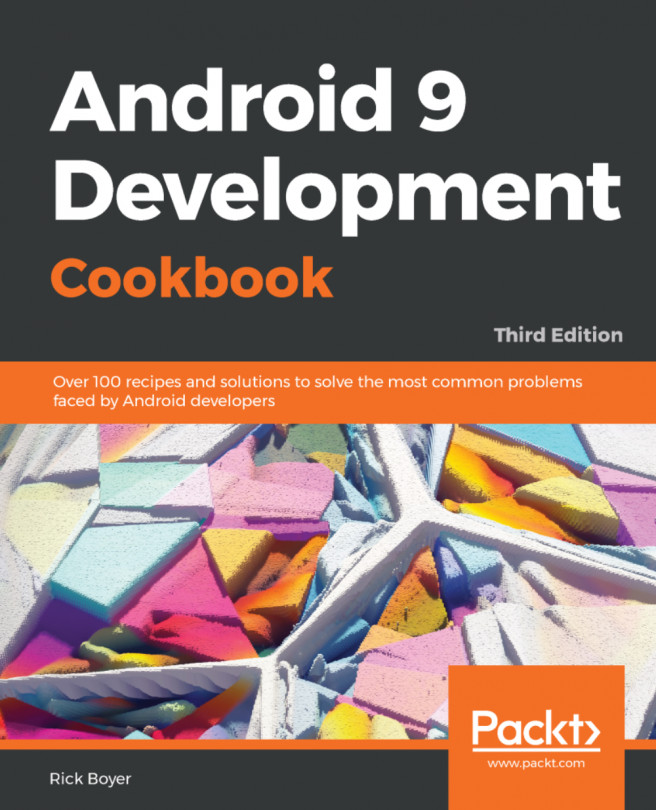In this chapter, we will cover the following topics:
- The Android 6.0 Runtime Permission Model
- How to schedule an alarm
- Receiving notification of device boot
- Using AsyncTask for background work
- Adding speech recognition to your app
- How to add Google sign-in to your app