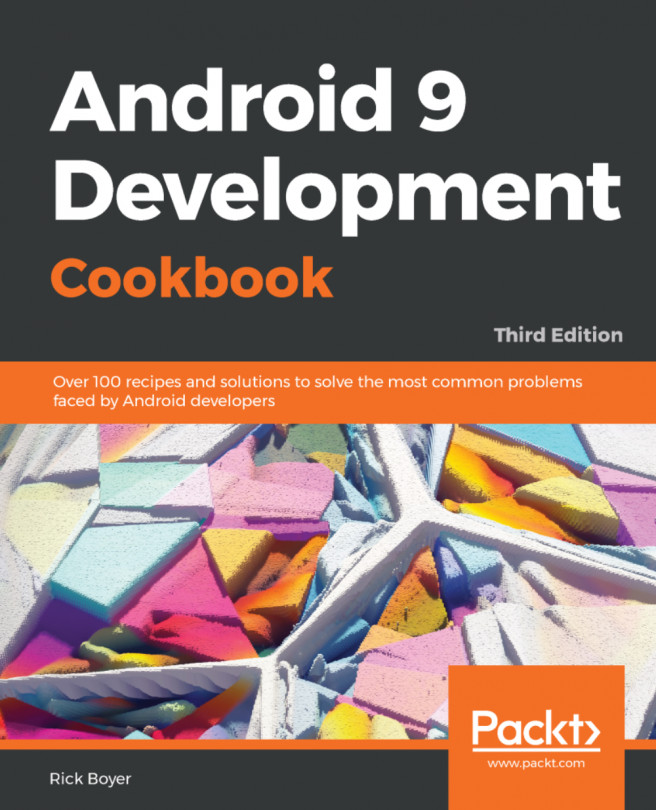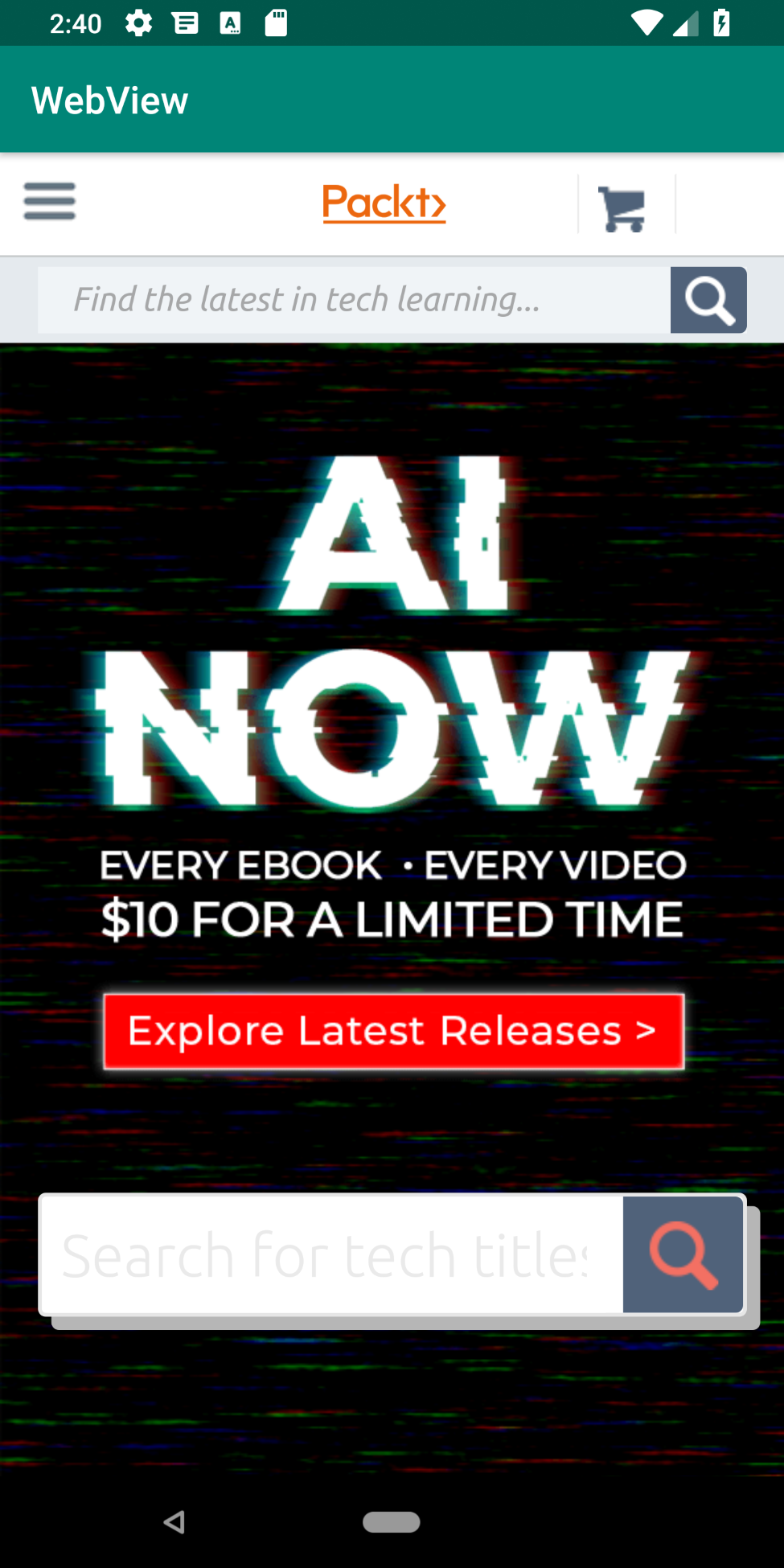In this chapter, we will cover the following topics:
- How to make a phone call
- Monitoring phone call events
- How to send SMS (text) messages
- Receiving SMS messages
- Displaying a web page in your application
- Checking online status and connection type
- Phone number blocking API