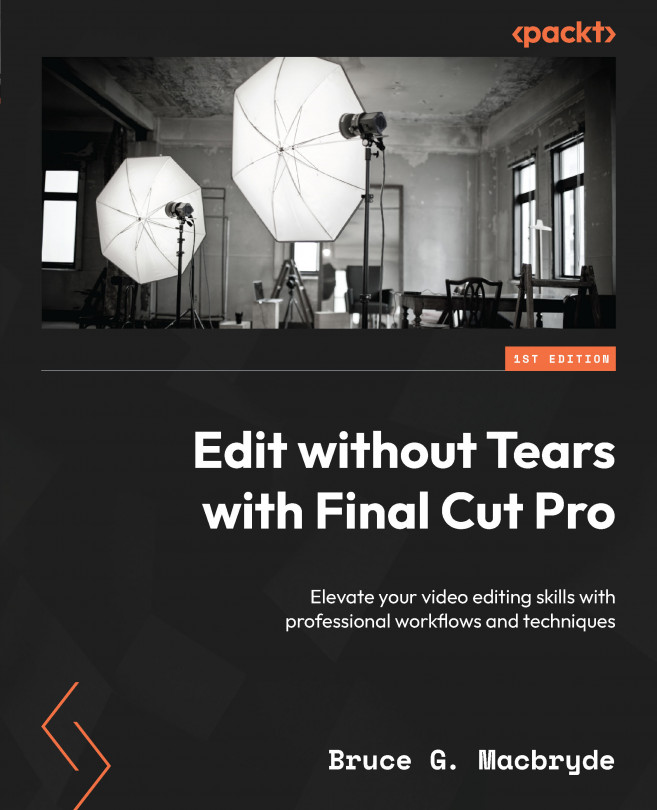Setting Up and Editing Multicam
This chapter will tell you everything that you need to know about multicam editing in Final Cut Pro.
You will learn about the specifics of editing multicam footage in a Final Cut Pro project, step by step, from importing the footage from your computer and categorizing the clips in your browser to combining the footage into a single timeline clip so that the different camera angles can be edited into a complete multicam project.
You will understand that there are two ways of viewing the multicam in separate timeline windows: the multicam angle timeline and the multicam project.
You will learn that a multicam edit has set procedures to ensure that synchronization is accurate. You will also learn when to make global modifications compared to modifying clips in the multicam project.
Next, you will learn about switching angles as well as adjusting those cuts for both video and audio.
Finally, you will learn how to simulate a multicam shoot...