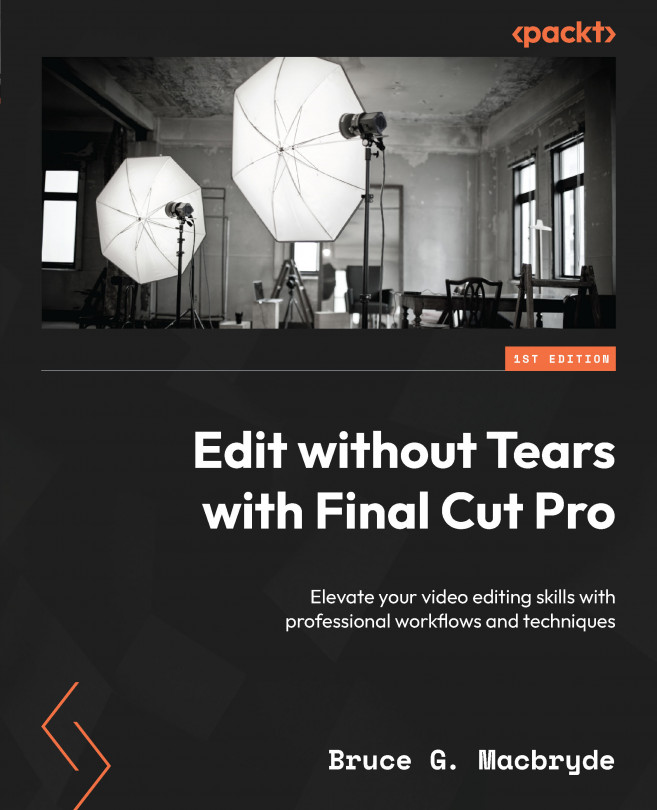Using the Search functionality
The Search feature allows you to quickly access the hierarchy structure discussed previously. You will not likely remember where you have categorized all of your media, especially if you are coming back to an edit after some time. A quick suggestion is to look at the structure of the browser sidebar; noting the different events, folders, and Keyword and Smart Collections will give you a clue as to where you may have stored different categories of clips.
If you are unsure, rather than fumbling through the categories, it is best to use the Search feature. When you search in a library or an event, all the folders within, including Keyword and Smart Collections, are searched as well. You don’t need a hierarchal structure for Search to be effective; it can be used on single events as well.
The Search input field is at the top-right of the main browser window, signified with a magnifying glass. If you don’t see it, click the magnifying glass...