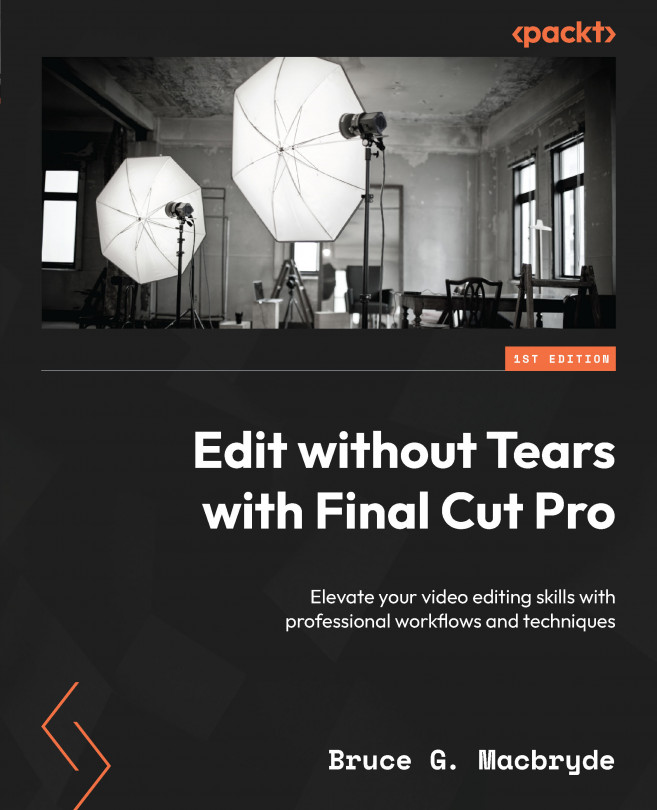Audio in sync
When you add a camera clip to the timeline that contains both video and audio, you should trust that they are both in sync. There is a chance, though unlikely, that audio recorded by a camera using a lapel mic may have a slight audio delay if recorded over a long distance. You will have to compensate for that manually, by using Detach Audio and moving the detached audio track one frame at a time with the arrow keys.
Also, be aware that the difference may be less than one frame of video. If that is the case, audio can be adjusted at a sub-video-frame level. Pressing Command and the right and left arrow keys will adjust the audio playhead to as small as 1/80th of a video frame (see Chapter 6, Fixing and Enhancing the Audio for details).
If the shoot was a multi-camera shoot or a single camera with an external audio recorder, you need to synchronize the tracks into one entity. I prefer to use New Multicam Clip for all occasions, rather than just Synchronize Clips....