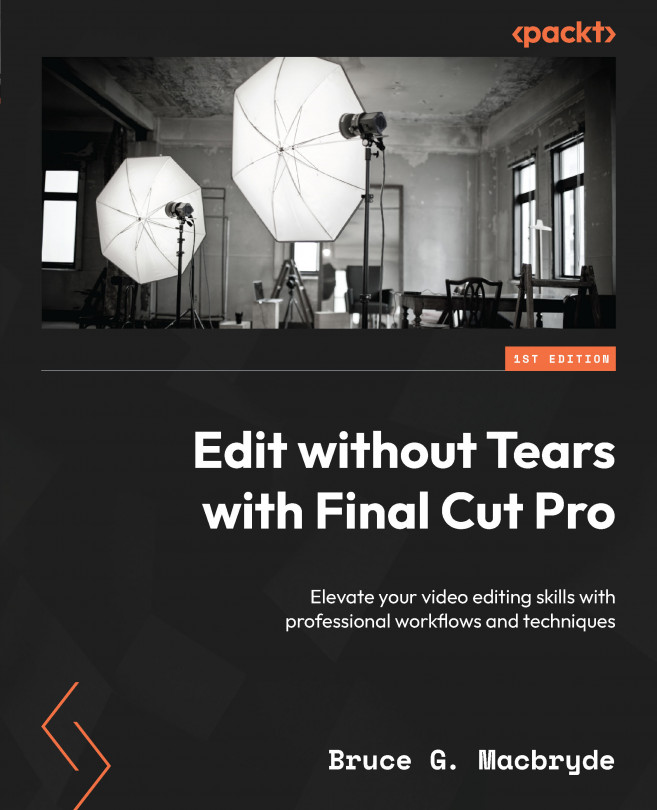Colored lines on browser clips
This is a short list of what the colored lines represent in the browser clips. The reason for keeping this as a separate section is to give it a heading that you can refer back to when a question is raised about what a certain color represents. Let’s look at the color meanings:
- Green: The clip has been added to Favorites
- Blue: The clip has been added to a Keyword Collection
- Red: The clip has been added to the Rejected category
- Purple: The clip has been analyzed to find people
- Orange: The clip has been added to the visible timeline
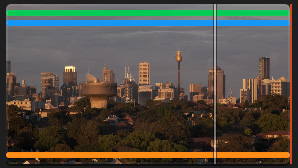
Figure 2.32 – The colored lines on media clips
As you saw in the list of colored lines, there is an orange line that tells you whether a browser clip (or a portion of a clip) has been added to the current project being viewed in the timeline. This means that you can quickly see what clips have already been added to your project so that you don’t double...