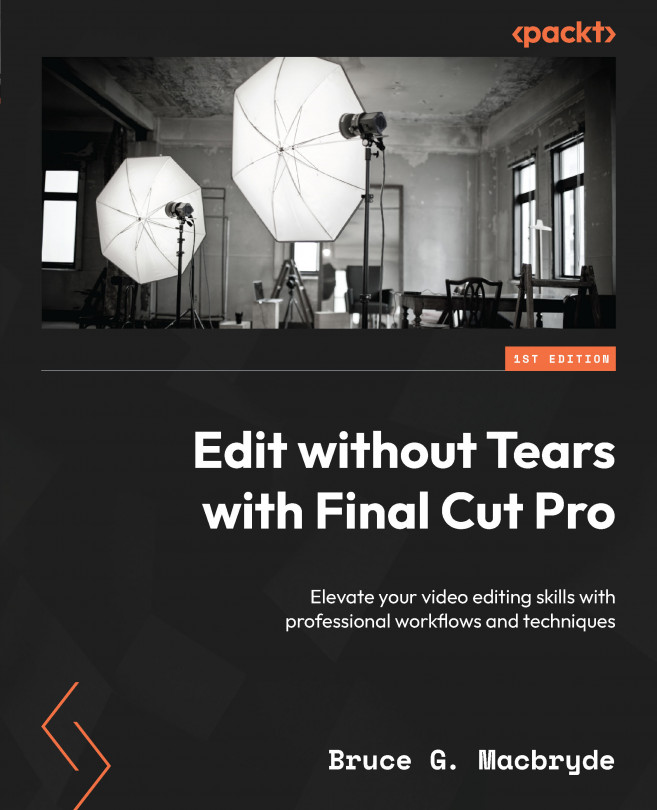Removing media from categories
In this section, we will look at some simple steps to remove media from the various categories.
Let’s consider them in order:
- Favorites: To remove a favorited clip, press the U key – it unrates both Favorites and Rejected categorizations. Unrating means the media is no longer rated as Favorite or Rejected.
- Keyword Collections: Select the Keyword Collection to remove it in the browser sidebar, and press Command + K. When the Keyword window opens, select the keyword in the top field of the window, shown in blue, and press Delete.
- Rejected: Press the U key; this is the same method of unrating used for Favorites.
- Smart Collections: Smart Collections are a little harder to remove because the clips are added automatically, as per their attributes. You would need to change those attributes, such as the name of a clip. If you had a Smart Collection that collected all clips named
IMG, you could rename them to remove them from...