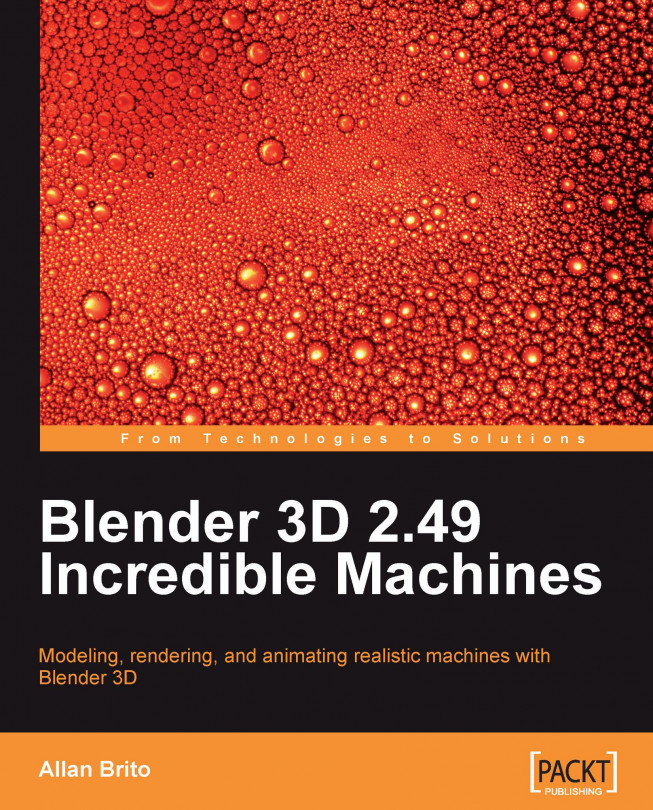Now that we already know a bit more about how the UV tools of Blender 3D work, we will use some interactive tools to organize the UV's. When the unfolded mesh is organized, it will be possible to save the layout to edit it in any image editor like GIMP or Photoshop.
The fastest way to create an UV Layout is by using the smart projections option we saw earlier in this chapter, which allows us to unfold the mesh with only a few mouse clicks. It's a great tool, but not perfect, and eventually it will need a few adjustments to work properly. As those adjustments only involve small parts of the model, we can block the editing of the parts with the correct UV Layout.