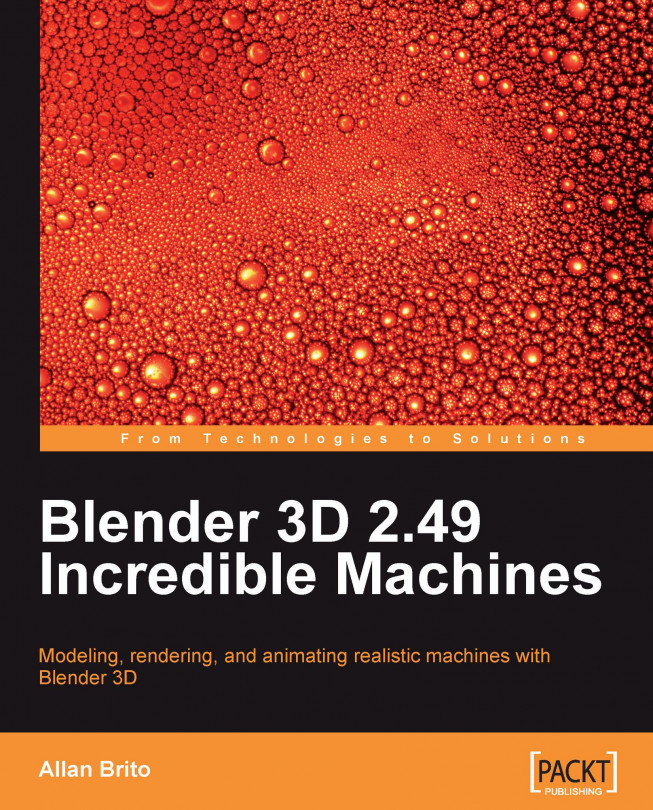In the previous sections of the modeling process, we created a lot of small parts and finishing touches for the spacecraft, but we still have more to do. The next part of the model that will receive a few extra faces is the bottom, where the new wing parts will be useful now to help create the bottom faces. Before we do anything, rotate the view to see the bottom part of the spacecraft, and select the edges pointed in the following image:
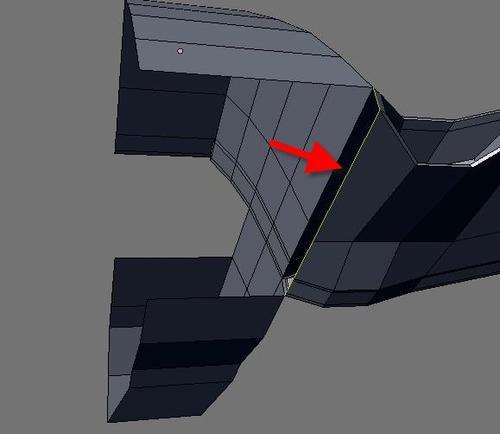
Note that we need only one extrusion to create the new faces and close the bottom. But, to make the placement of the new faces easier, we will use the snap tool of Blender. Before hitting the E key, turn on the snap tool.
Create an extrusion and hold down the Ctrl key to create the new faces and place them at the right position, shown as a small white circle in the following image:
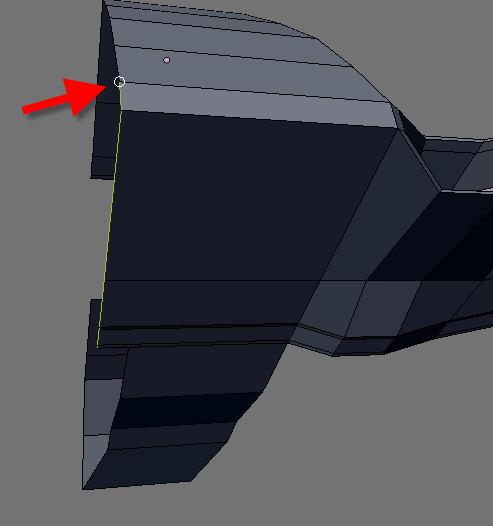
This will be a good time to align all of the faces at the bottom of the model and all edges. We must select the front edges that were...