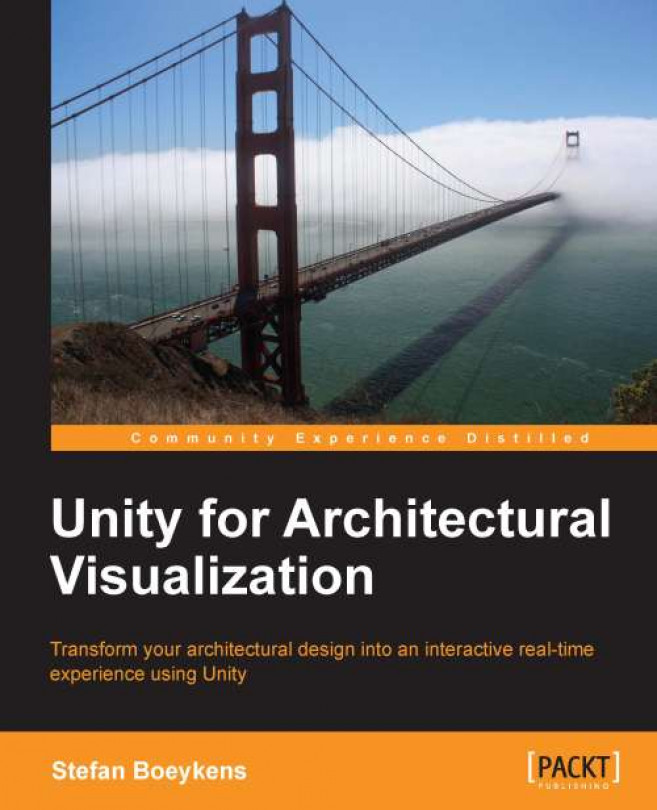When loading CAD or BIM models, geometry usually receives a basic color and in many cases a texture map. However, for convincing visual results, you need to fine tune the shaders and set up materials that are a bit more advanced. This includes applying different texture channels and using the shading power inside your graphics card (GPU).
In this chapter, we will cover:
Basic textured materials
Advanced textured materials
Procedural materials
Further material techniques