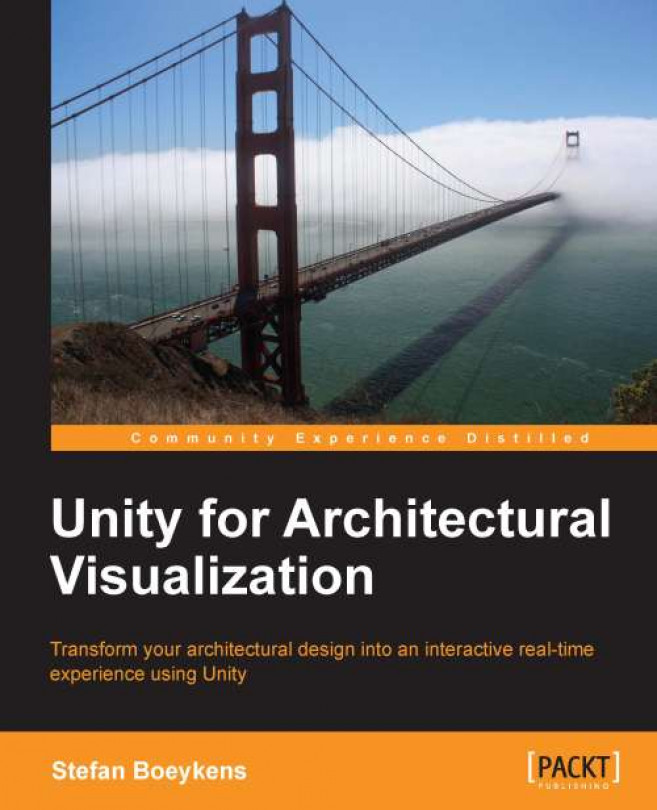Most architectural photographs include furniture and props, to present the design in its full glory. To have a similar effect in our real-time project, we load additional models and set them up as properly scaled prefabs, which can be re-used throughout the project. We can place our project in a convincing environment, including terrain and sky.
After we have literally filled the scene with a large amount of objects, it is important to look at approaches to reduce the burden on the system.
This is again a chapter that is more reading and less doing. After all, optimizing performance is usually done by being clever and planning things properly.
In this chapter, we'll cover:
Loading a model from the 3D Warehouse
Setting up a basic landscape
Creating a custom Skybox
Working with large models