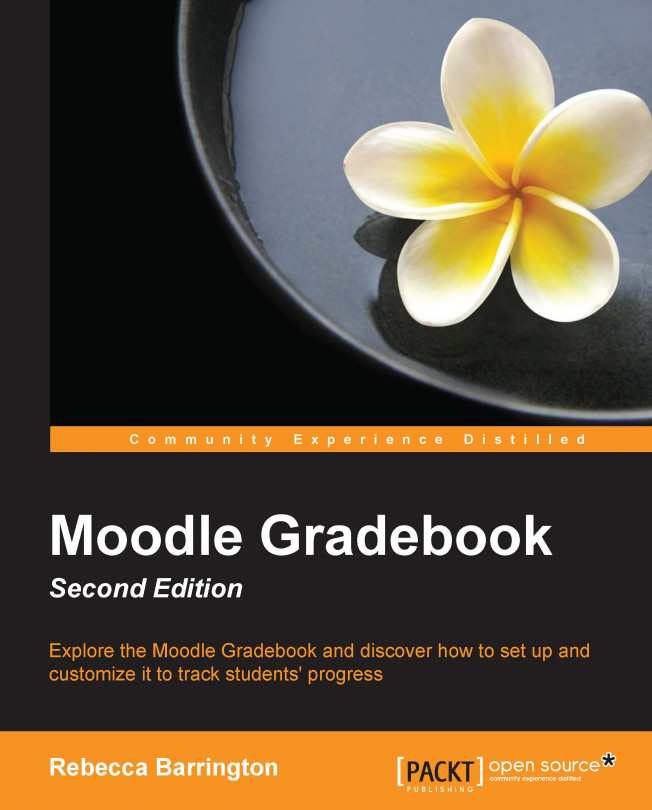As we know, we can view the grades awarded in the Gradebook. However, we can also set pass levels for each graded activity to provide a visual view within the Gradebook. When pass grades are set, the Gradebook will not only show the grade but a text color will also be applied. If the grade awarded is below the pass grade, the text color will be red. If the grade awarded is at or above the pass grade, the text color will be green.
This option is set from within the Gradebook and needs to be set for each individual activity.
Go into the Gradebook by clicking on Grades in the Administration block.
Go into the Simple view option of the Categories and items section of the Gradebook.
Click on the edit icon (a cog in the Actions column) next to the graded item for which you would like to set the pass grade.
Click on Show more in the Grade item...