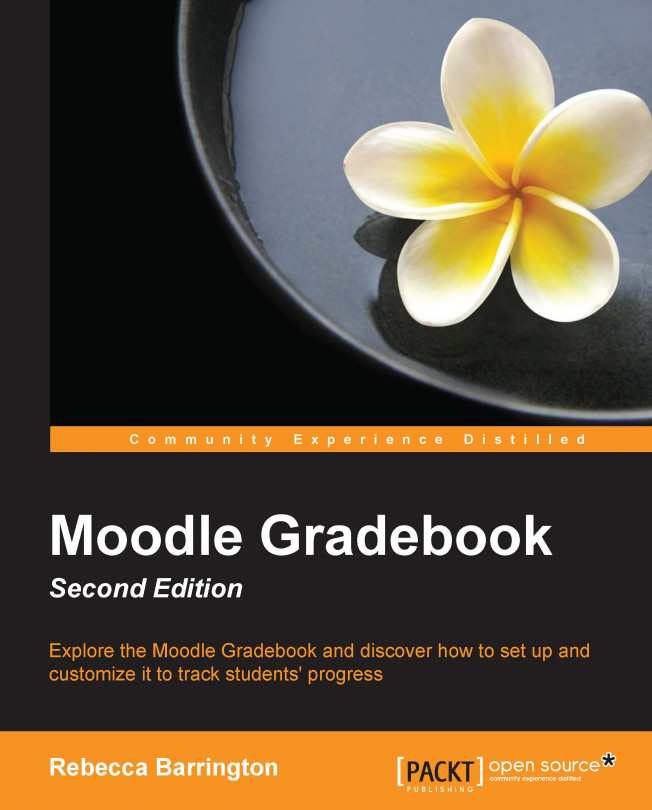Chapter 8. Additional Features for Progress Tracking
The Gradebook is a very useful tool to manage the progress of students. It enables teachers to review and manage the grades awarded for each graded activity in the course. However, there are also some other functions within Moodle that enable the Gradebook to be further enhanced or to track progress outside it. In this chapter we will do the following:
Set pass grades to visually show achievement and progression for individual pieces of work
Turn on activity tracking to show progress through activities on the course
Use course completion to track progress through required elements of the course
Use course and activity completion reports
As we know, we can view the grades awarded in the Gradebook. However, we can also set pass levels for each graded activity to provide a visual view within the Gradebook. When pass grades are set, the Gradebook will not only show the grade but a text color will also be applied. If the grade awarded is below the pass grade, the text color will be red. If the grade awarded is at or above the pass grade, the text color will be green.
This option is set from within the Gradebook and needs to be set for each individual activity.
Go into the Gradebook by clicking on Grades in the Administration block.
Go into the Simple view option of the Categories and items section of the Gradebook.
Note
You can also complete these tasks by turning editing on within the grader report and clicking on the edit icon next to the graded item.
Click on the edit icon (a cog in the Actions column) next to the graded item for which you would like to set the pass grade.
Click on Show more in the Grade item...
Activity completion in Moodle allows students and teachers to track the use of resources and activities. This information can be shown to students on the Moodle screen and in a report for teachers. It can also be used as one of the criteria for determining course completion status.
Activity completion can be set for any resource or activity within a course. Each item within the course needs to be set to enable activity completion, so we are able to choose for some items to be tracked while others are not. For the purpose of this chapter, we're only going to set assignments to be tracked, but the instructions are the same for all resources and activities.
In order for activity completion to be used, it needs to be turned on in site administration and course administration.
Note
Site administrators can find the option by navigating to Site administration | Advanced features and they need to tick the Enable completion tracking box.
Once Completion tracking is turned on for the...
Course completion enables the teacher to set the required elements that must be completed in order to achieve the course. This can be used in the same way as activity completion, and it can also be used to complement it.
For example, an online course can contain a wide range of resources and activities that could be a mixture of required elements alongside further supplementary resources. However, some of these activities, such as the assessed elements, might need to be tracked separately by the teacher and looking through the whole activity report could be quite time consuming. This is where course completion can be used.
Within the course, where course completion is to be added, click on the Administration block and click on Course Completion:
Note
This needs to be enabled within the course first as explained in the Activity tracking section of this chapter.
We have a number of options within the Completion completion screen. We can enable one or many options and choose whether...
These activity and course completion options can be used to complement the Gradebook or in courses where the Gradebook itself may be too complex to review. They can also be used to show a simpler view of the elements that the student has achieved to date. The teacher can choose the specific resources and activities that they want to be able to report on regularly, and yet use the Gradebook for additional detail. In addition, we have seen how course completion settings can be used to monitor the completion of essential elements within a course.
This book has shown some of the key ways in which the Gradebook can be used to manage learning and monitor progress through a course for both teachers and students. The Gradebook is a complex and sophisticated tool and has some further advanced functions for calculating final grades. However, the preset options still provide a wide range of functions and we have explored a range of ways in which the Gradebook can be customized to meet specific...